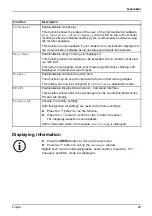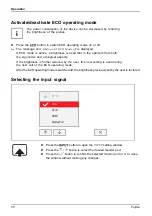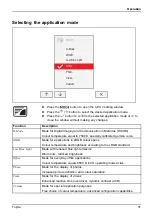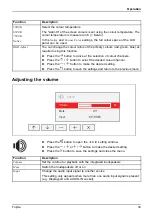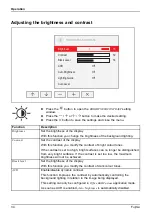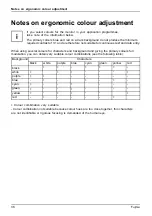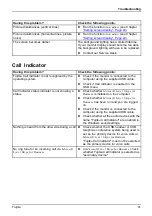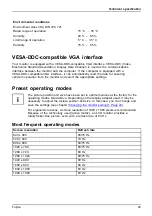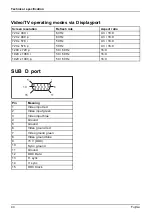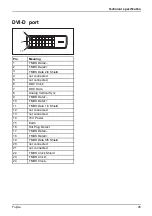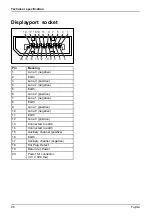Technical specification
Technical specification
Condensation is not permitted, neither in the rated range of operation
nor in the limit range of operation.
P24-8 TE Pro
Name of model
P24-8T
Dimensions and weight
Visible diagonals
60.47 cm
Dot pitch
0.2745 mm
Width
527.04 mm
Image size
Height
296.46 mm
Maximum resolution
1920 x 1080
Width
553 mm
Height
347 mm
Dimensions incl. monitor base
Depth
230 mm
Weight (without packaging)
approx. 5.60 kg
Storable display modes
46
Pixel error classes according
to ISO 9241-307
Class
I
Electrical data
Analog
Positive, 0.7 V
pp
, 75
Ω
Video
Digital
DVI-D, DP with HDCP
Synchronisation
Separate Sync. TTL,
positive or negative
Horizontal frequency
30 kHz .... 82 kHz
(multi-scanning)
Refresh rate
56 Hz .... 76 Hz
Maximum pixel rate
165 MHz
Power supply
Switches automatically
100 V – 240 V, 50/60 Hz
Normal operation
< 25 W
ECO operating mode
< 18 W
Typical power consumption
(without audio, USB)
Power saving mode
< 0.3 W
Sound output
2 W left; 2 W right
42
Fujitsu
Summary of Contents for P24-8 TE Pro
Page 1: ...Display Operating Manual FUJITSU Display P24 8 TE Pro ...
Page 3: ......