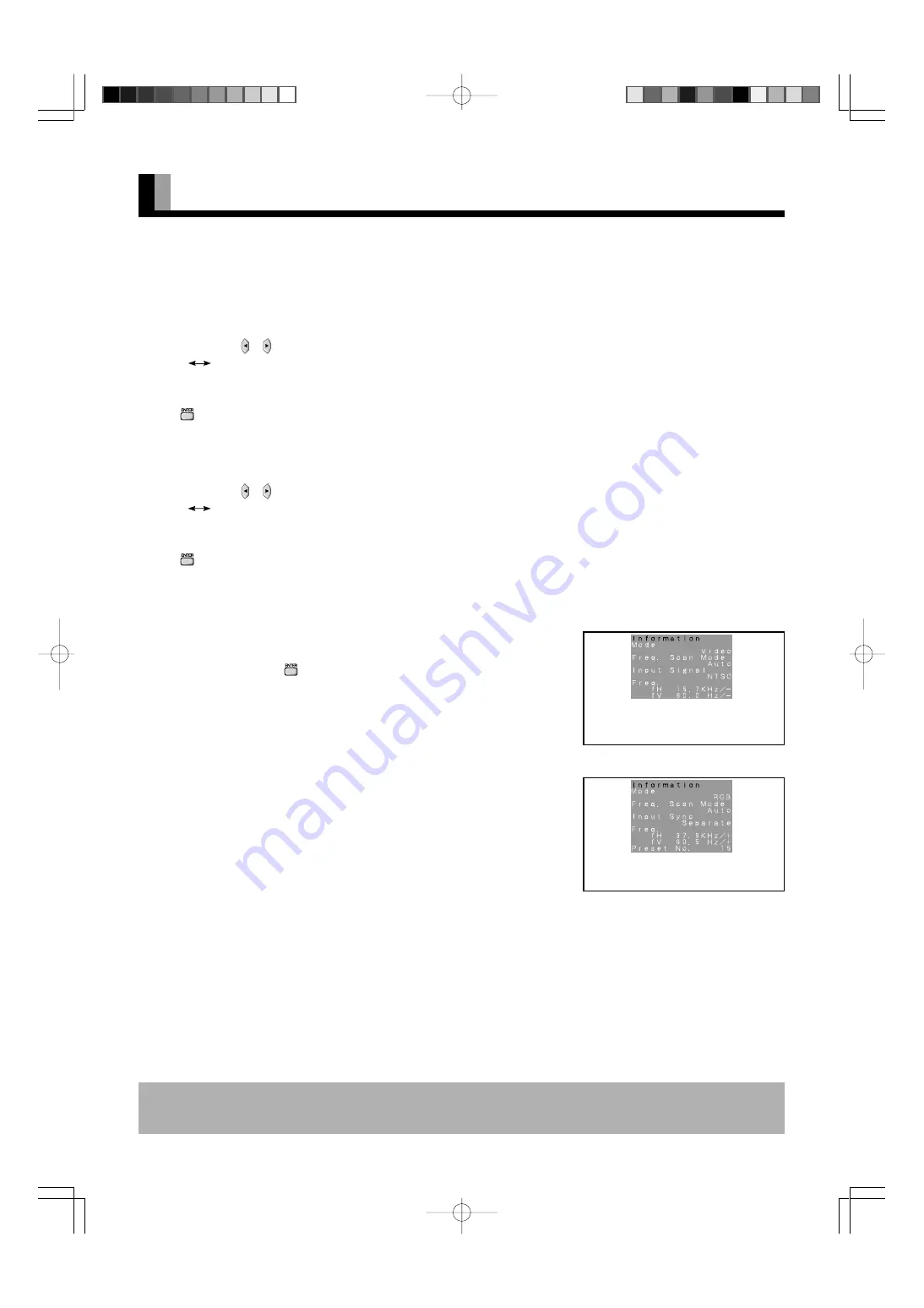
E-32
* On-screen information disappears if you do not take any action for about 60 seconds.
* Functions may not be available with some models and some device options.
* The adjustment range varies with the display signal. You can adjust the display quality to the value you want within the adjustable range.
• Specifying RGB Input Signal (Code Setting)
for RGB2
Normally, use this option in Auto mode.
• Displaying white over entire screen (White Screen)
You can use this option to display white over the entire screen to minimize phosphor burn-in.
Each time you press or , one of the available choices appears in the following sequence:
On
Off
Off: Does not display white.
On: Displays a white screen immediately.
Press
to store.
• Setting Exhibition Mode (Exhibition Mode)
You can use this option to display the enhanced contrast, which is most suitable for the use by
unspecified persons.
Each time you press or , one of the available choices appears in the following sequence:
On
Off
On: Sets up Exhibition mode.
Off: Sets up normal mode.
Press
to store.
* In Exhibition mode, the display returns to the original setting in about 5 minutes even if the
adjustment is changed.
* The setup will be cancelled when removing the power plug from the receptacle.
• Displaying System Status (Information)
Displays system operation status.
Select “Information” and press
.
The “Information” screen will appear.
Mode:
Input mode appears at the upper right corner of the screen.
Freq. Scan Mode: Frequency scanning
Input Signal:
Video mode
Input Sync.:
Signal type
Freq.:
Synchronized signal frequency, polarity
Preset No.:
RGB code number
Information screen (Video Mode)
OTHER ADJUSTMENTS (FEATURES MENU) (Continued)
Information screen (RGB Mode)
E-Plasma-wide2 (30-33)
03.10.3, 0:19 PM
Page 32
Adobe PageMaker 6.5J/PPC























