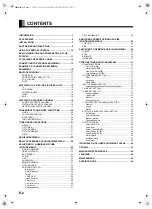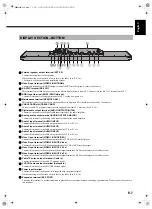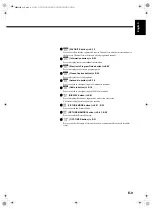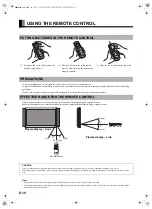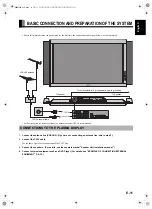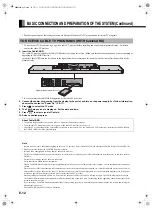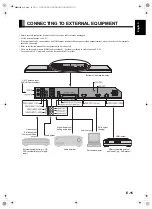English
Deutsch
Espa
ñol
Fran
ç
ais
Ital
iano
Portugu
ê
s
日 本 語
Póññêèé
中文
Before using the plasma display, read this manual carefully so that you know how to use the plasma display correctly.
Three manuals of the "Safety Precautions" , this "User's Manual" and "Speaker Unit Installation Manual"are supplied with the
plasma display. Especially, be sure to read and observe the "Safety Precautions".
Refer to this manual whenever questions or problems about operation arise.
Keep this manual in the place where the user can see it easily.
* Installation and removal require special expertise. Consult your dealer for details.
* The last digit of Model No. (10 digit alphanumeric characters) indicated on the product means the body color indication
alphabet or the management number.
WIDE PLASMA DISPLAY
P42XTA51U
P50XTA51U
P55XTA51U
P63XTA51U
USER'S MANUAL
MHD02098‑01̲E.book 1 ページ 2005年12月28日 水曜日 午前9時16分