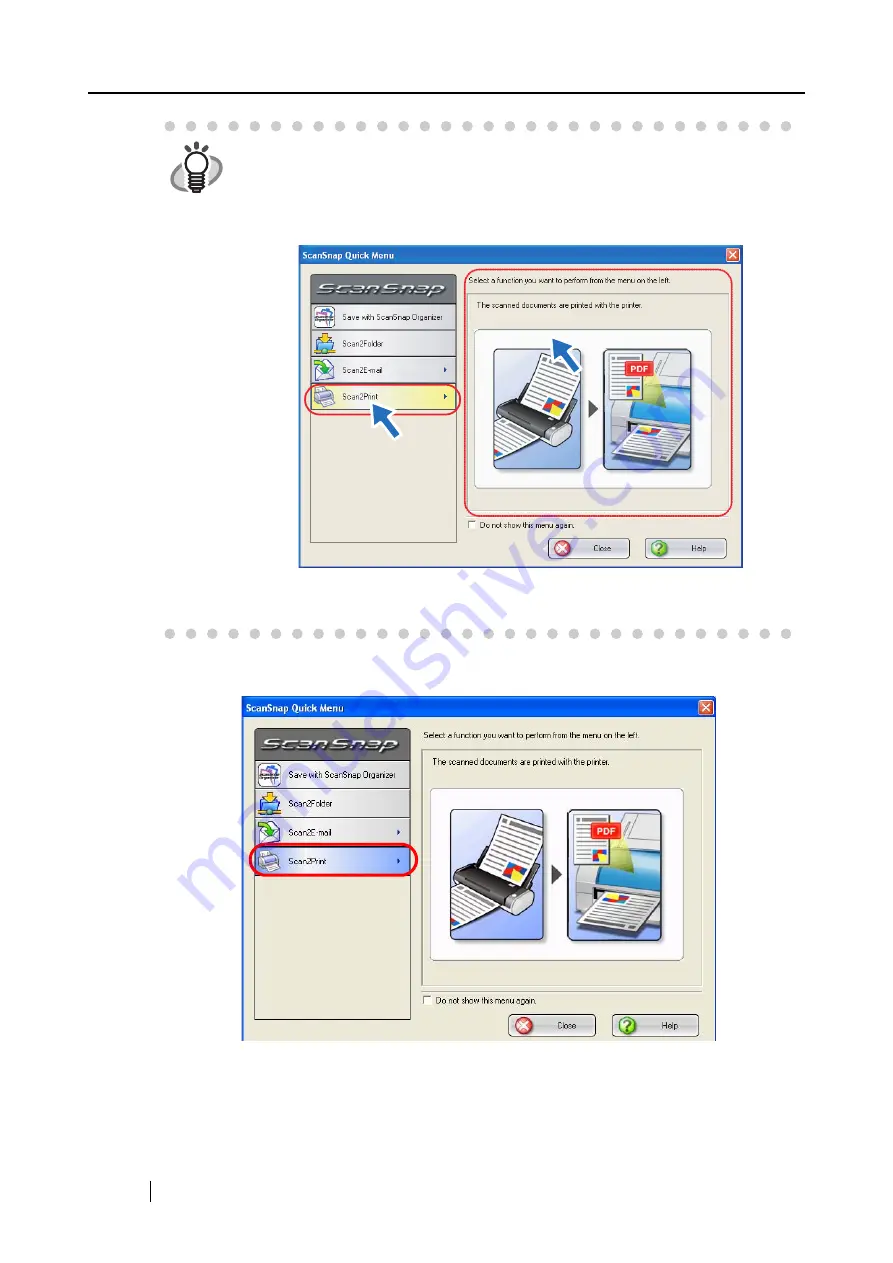
120
6.
Click [Scan2Print] in the Action List.
⇒
The [Scan2Print] dialog box appears.
(This dialog box will not appear unless the [Show "Print" dialog] checkbox is marked in
step 4, and printing is performed immediately after clicking this action.)
HINT
When the [Settings] button of a selected action is clicked, the selected action
background color changes to yellow, and other actions become unselectable.
To select another action, first close the [Scan2Print - Options] dialog box, and
then click on any point in areas other than actions, or place the mouse cursor on
the selected action.
⇒
The selected action background color is changed to the original color (blue)
and other actions become selectable.
CLICK!
Summary of Contents for PA03541-B005 - ScanSnap S300
Page 1: ......
Page 2: ......
Page 40: ...20 ...
Page 148: ...128 ...
Page 208: ...188 ...
Page 228: ...208 ...
Page 230: ...210 Note Dimensions The outer dimensions are reference values 284 227 240 ...
Page 232: ...212 ...
















































