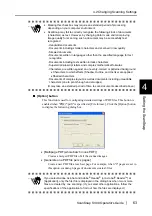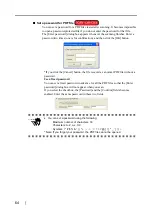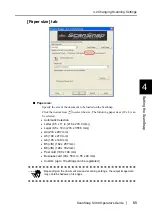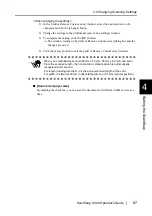4.2 Changing Scanning Settings
ScanSnap S300 Operator's Guide
57
Setting the ScanSnap
4
[Scanning] tab
■
Image quality:
You can specify mode to scan documents, depending on your preferences (whether
you want to scan documents quickly or at high quality.
Select one of the following:
•
Normal (Fastest)
Select this mode when you wish to scan documents quickly.
•
Better (Faster)
Select this mode when you wish to scan documents at high quality.
•
Best (Slow)
Select this mode when you wish to scan documents at higher quality.
•
Excellent (Slower)
Select this mode when you wish to scan documents at the highest quality.
HINT
The resolution of each mode is as follows:
•
Normal: equivalent to 150 dpi (color)/300 dpi (
black-and-white
)
•
Fine: equivalent to 200 dpi (color)/400 dpi (
black-and-white
)
•
Best: equivalent to 300 dpi (color)/600 dpi (
black-and-white
)
•
Excellent: equivalent to 600 dpi (color)/1200 dpi (
black-and-white
)
Generally, the higher quality you specify, the longer it takes to scan documents
and the larger the file size becomes.
Summary of Contents for PA03541-B005 - ScanSnap S300
Page 1: ......
Page 2: ......
Page 40: ...20 ...
Page 148: ...128 ...
Page 208: ...188 ...
Page 228: ...208 ...
Page 230: ...210 Note Dimensions The outer dimensions are reference values 284 227 240 ...
Page 232: ...212 ...