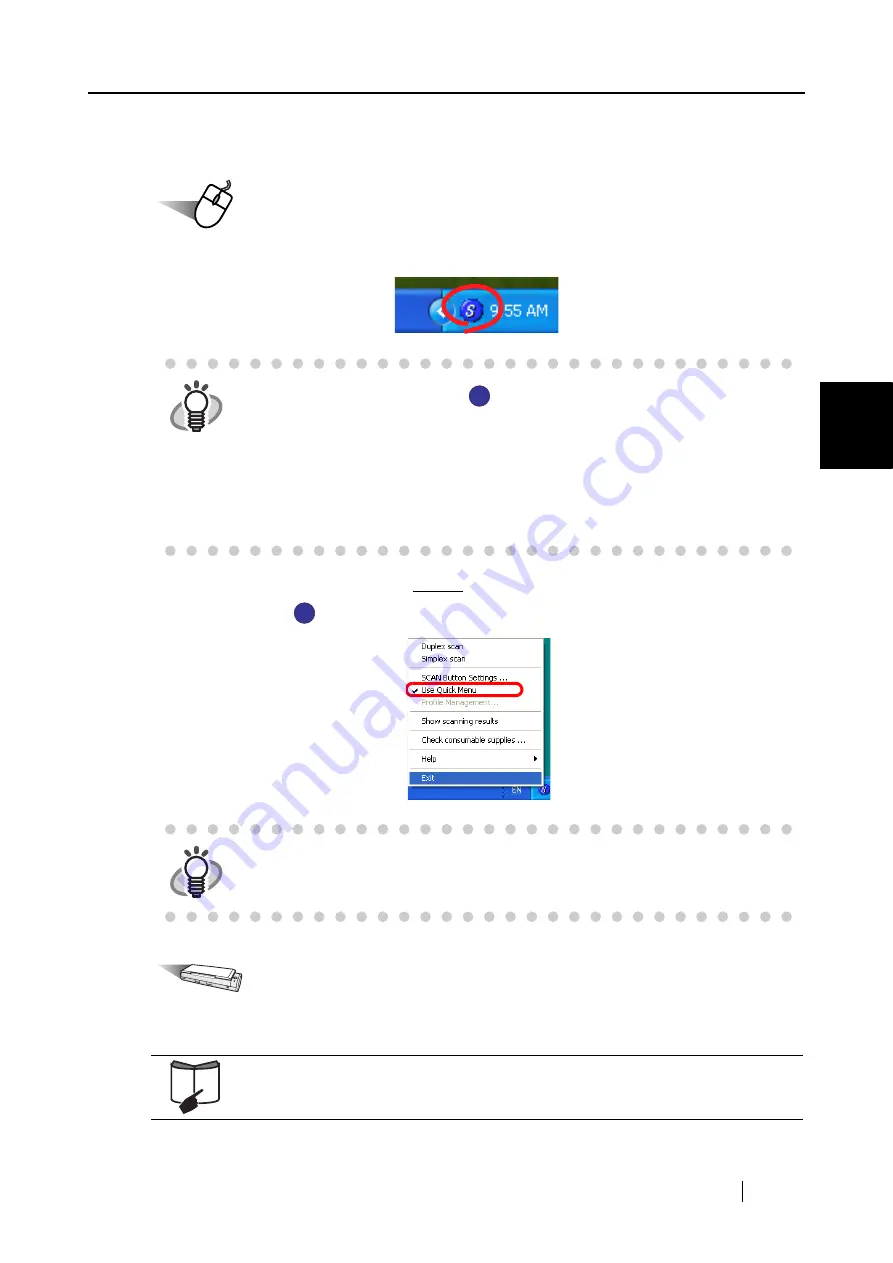
3.1 Flow of Operations
ScanSnap S300 Operator's Guide
27
Using the ScanSnap
3
■
Scanning documents in Quick Menu Mode
Operation
1. Check for the ScanSnap Manager icon on the taskbar as shown below.
Check that [Use Quick Menu] is marked in the menu that pops up when the ScanSnap
Manager icon
is right-clicked.
Operation
2. Load the document onto the ScanSnap.
HINT
If the ScanSnap Manager icon
is not displayed on the taskbar, from the
[Start] menu, select [All Programs]
D
[ScanSnap Manager]
D
[ScanSnap
Manager] to start up ScanSnap Manager.
Generally, ScanSnap Manager is registered under Startup programs, so that its
icon is displayed on the taskbar when Windows starts. If it is not registered
under Startup programs, from [Start] menu, select [All Programs]
D
[ScanSnap
Manager]
D
[Startup Register] to register it.
HINT
If [Use Quick Menu] is not marked, scanning is performed in Left-Click Menu
Mode. For how to scan the document in the Left-Click Menu Mode, refer to
"Scanning documents in Left-Click Menu Mode" on page 32
"3.2 Paper Sizes of Documents to be Scanned" (page 38)
S
S
S
S
Summary of Contents for PA03541-B005 - ScanSnap S300
Page 1: ......
Page 2: ......
Page 40: ...20 ...
Page 148: ...128 ...
Page 208: ...188 ...
Page 228: ...208 ...
Page 230: ...210 Note Dimensions The outer dimensions are reference values 284 227 240 ...
Page 232: ...212 ...
















































