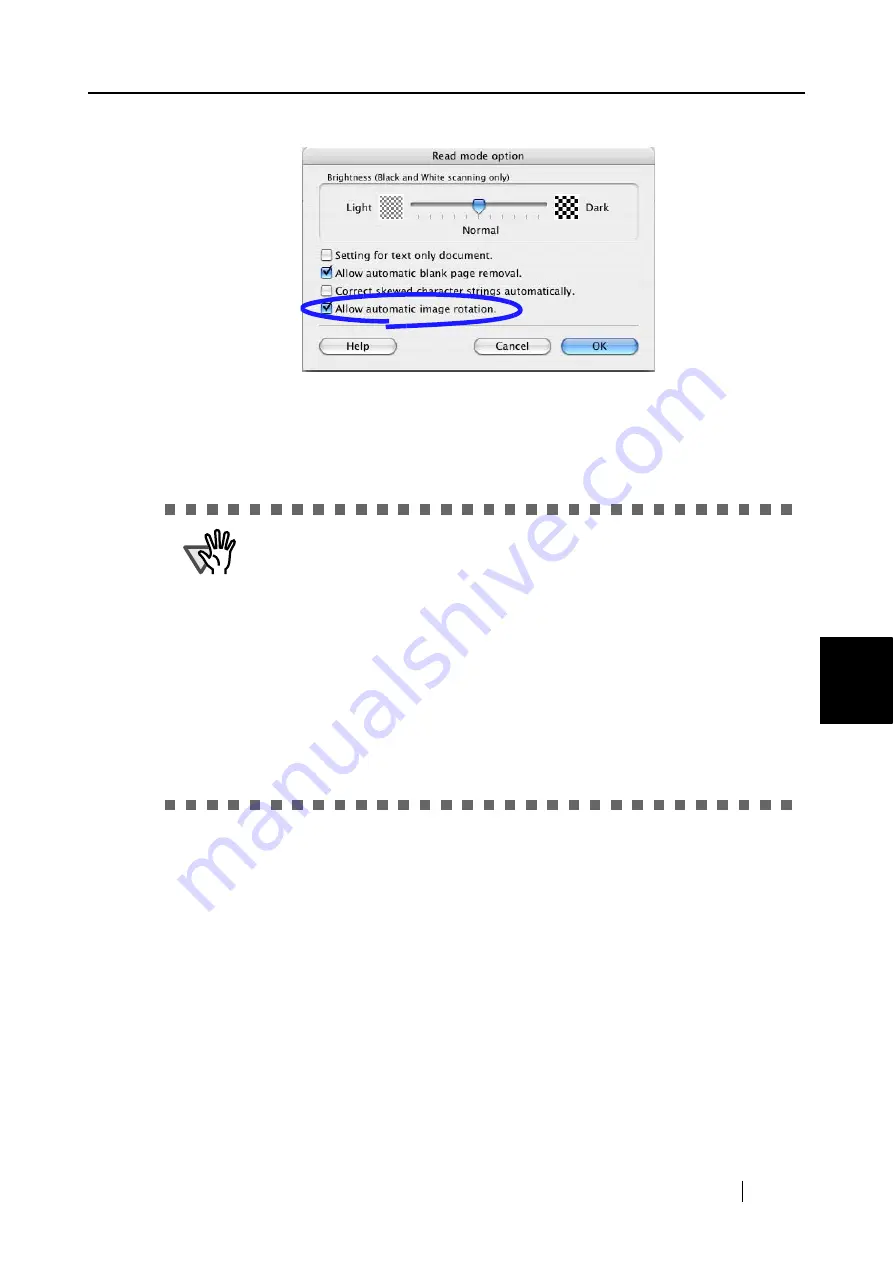
6.1 Using ScanSnap Manager
ScanSnap S300M Operator's Guide
147
Using the ScanSnap i
n V
arious W
ays
6
3. Mark the "Allow automatic image rotation" checkbox.
4. Click the [OK] button.
5. Click the [Apply] button in the "ScanSnap Manager -Scan and Save Settings" window.
⇒
The setting takes effect the next time you scan documents.
ATTE
N
TIO
N
This function determines the orientation of pages based on the character’s
direction. Therefore, the following kinds of documents may not be recognized
correctly.
•
Documents with many extremely large/small characters
•
Documents on which the pitches of lines or characters are extremely narrow,
or adjacent characters contact with each other
•
Documents with many characters that contact underlines or ruled lines
•
Documents with many photographs or figures and a few characters
•
Documents with characters in patterned background
•
Documents with characters printed in various directions (e.g. plans)
•
Documents with only capital letters
•
Documents with handwritten characters
*When you scan such documents, clear the checkbox.
Summary of Contents for PA03541-B105
Page 1: ...P3PC 2212 01ENZ0 ...
Page 2: ......
Page 40: ...20 ...
Page 182: ...162 ...
Page 212: ...192 When you click the Yes button the counter is reset to 0 ...
Page 218: ...198 ...
Page 220: ...200 Note Dimensions The outer dimensions are reference values 284 227 240 ...
Page 222: ...202 ...
Page 226: ...206 ...
















































