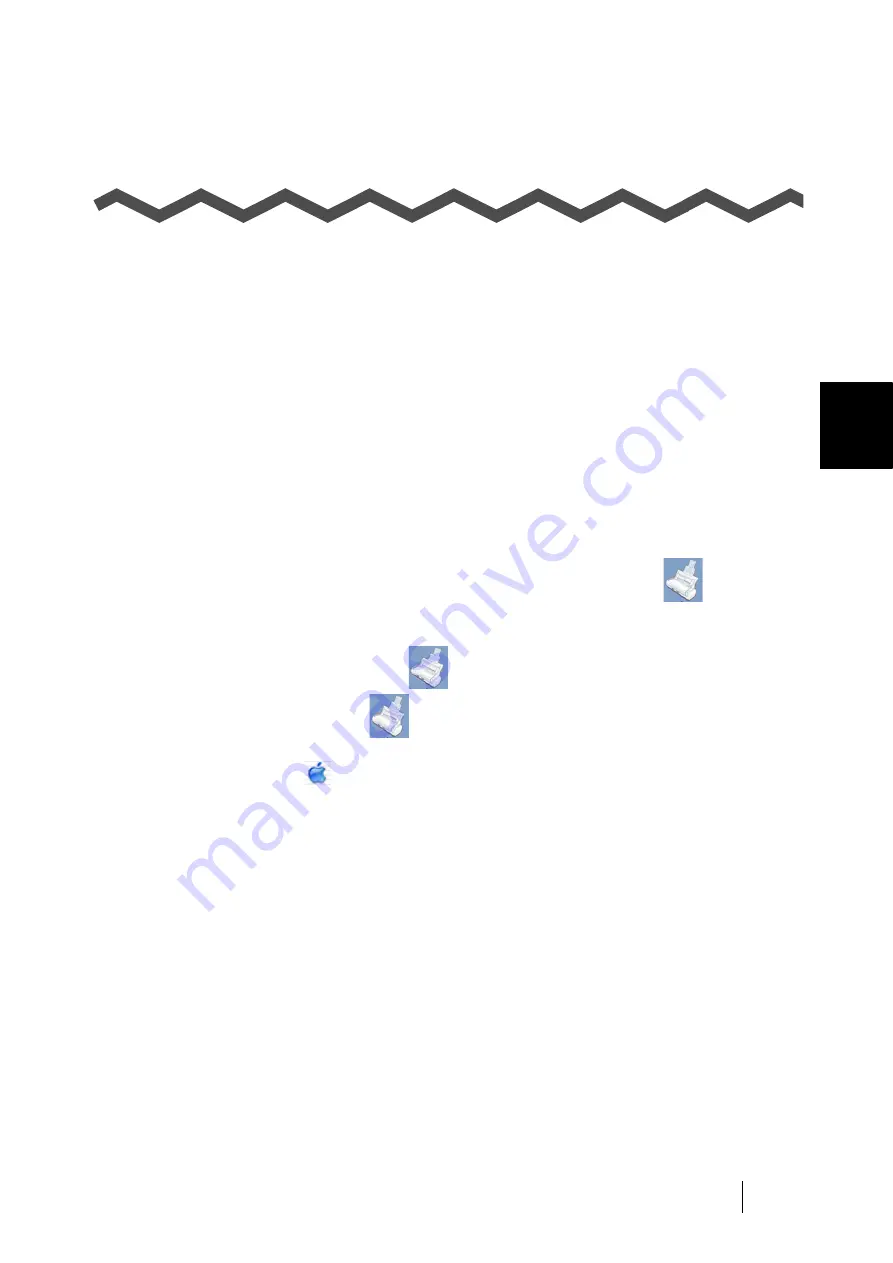
ScanSnap S300M Operator's Guide
193
A
Appendix A
Uninstalling ScanSnap
"Uninstallation" removes the ScanSnap program files that were copied during the installation from
the hard disk and restores the system environment to its original state.
This chapter describes how to uninstall the ScanSnap.
Follow the procedure below to uninstall ScanSnap Manager.
■
To uninstall ScanSnap Manager in Mac OS X v10.2
1. Start your computer.
2. Quit ScanSnap Manager. All users must quit those running applications.
(Click and hold the mouse button on the ScanSnap Manager icon
, and select
"Quit" from the displayed menu.)
3. If the ScanSnap Manager icon
still remains on the Dock menu, drag the
ScanSnap Manager icon
into the Trash.
4. From the Apple (
) menu, select "System Preferences."
⇒
The "
System Preferences
" window appears.
5. Select "Login Items."
⇒
The "Login Items" window is displayed and all the applications logged in are displayed.
6. Select "ScanSnap Manager" to delete it.
7. Click the [Remove] button.
⇒
"ScanSnap Manager" is deleted from the list.
8. Close the "Login Items" window.
9. Log in as the computer Administrator, and then, with Finder, select the folder in which
ScanSnap is installed (generally, you can find "ScanSnap" in the "Applications"
window), and drag it into the Trash.
10. In a multi-user environment, every user must perform Steps 3 to 8.
Summary of Contents for PA03541-B105
Page 1: ...P3PC 2212 01ENZ0 ...
Page 2: ......
Page 40: ...20 ...
Page 182: ...162 ...
Page 212: ...192 When you click the Yes button the counter is reset to 0 ...
Page 218: ...198 ...
Page 220: ...200 Note Dimensions The outer dimensions are reference values 284 227 240 ...
Page 222: ...202 ...
Page 226: ...206 ...















































