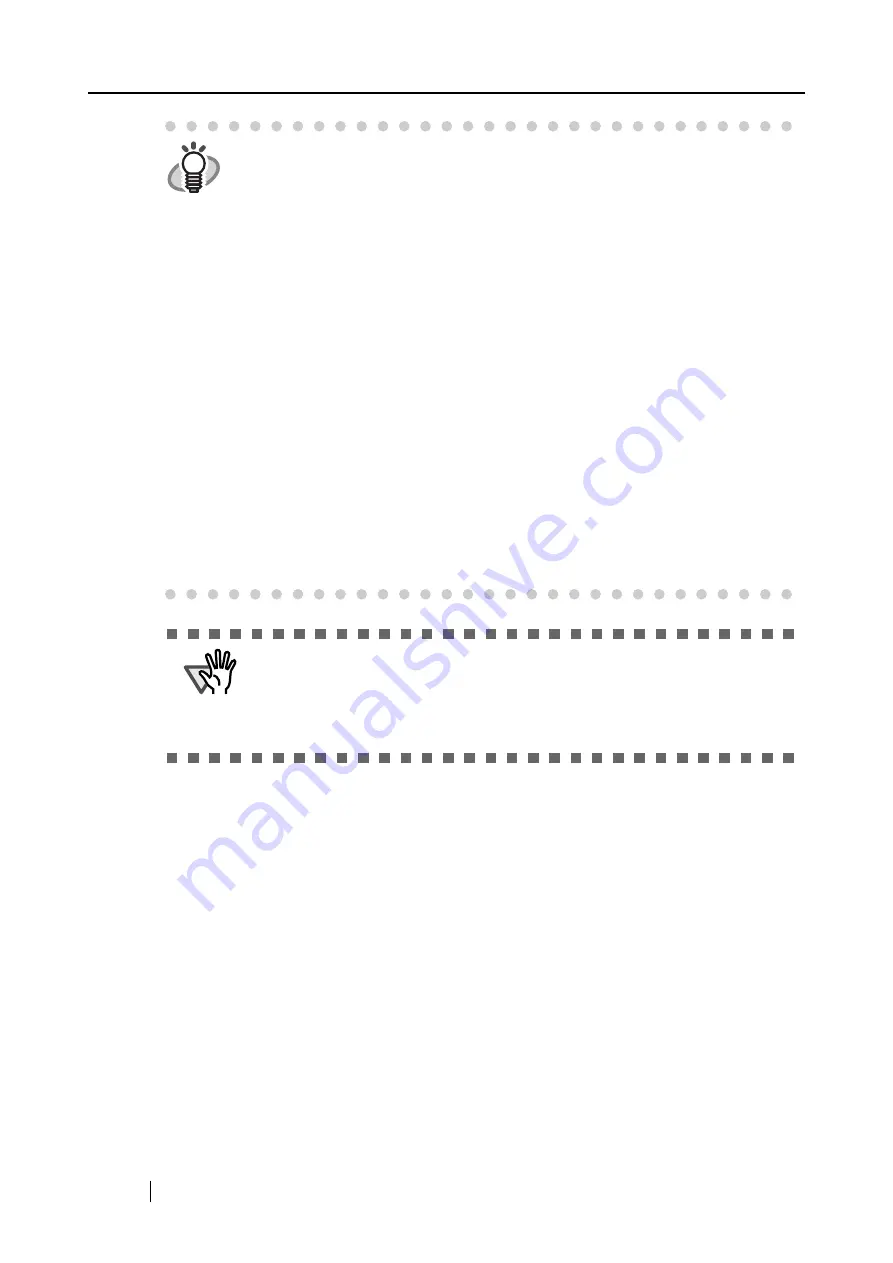
32
HINT
•
By default, documents are scanned using the settings below.
Image quality: Normal
Color mode: Auto Color Detection
•
Before scanning documents of printed or handwritten text, mark the "Setting
for text only document" checkbox. In the "ScanSnap Manager - Scan and
Save Settings" window, select the [Scanning] tab, and then the [Option] button
to display the "Read mode option" window in which you can enable the above
function. For details, refer to
"4.2 Changing Scanning Settings" (page 47)
•
For information about scanning settings, refer to
. In the "ScanSnap Manager - Scan and Save Settings"
window, you can change the following settings:
•
Folder in which scanned images are saved
•
File name of scanned images
•
Scanning mode (whether to perform fast scanning or excellent
scanning, whether to produce sharp text images, whether to
automatically remove blank pages, correct skewed images, change
orientation of pages, and continue scanning another document)
•
Whether to include all scanned pages in a PDF file or create PDF files,
each of which includes a preset number of pages
•
Paper size of documents to be scanned
•
File size of scanned images (compression rate)
Scanned images may be scaled in some degree.
ATTE
N
TIO
N
•
When the ScanSnap Quick Menu is displayed, the ScanSnap does not work
even if you press the [SCAN] button. Select one of actions in the menu and
complete the action before scanning another document.
•
Do not move, delete, rename files in other applications when the ScanSnap
Quick Menu is displayed.
Summary of Contents for PA03541-B105
Page 1: ...P3PC 2212 01ENZ0 ...
Page 2: ......
Page 40: ...20 ...
Page 182: ...162 ...
Page 212: ...192 When you click the Yes button the counter is reset to 0 ...
Page 218: ...198 ...
Page 220: ...200 Note Dimensions The outer dimensions are reference values 284 227 240 ...
Page 222: ...202 ...
Page 226: ...206 ...
















































