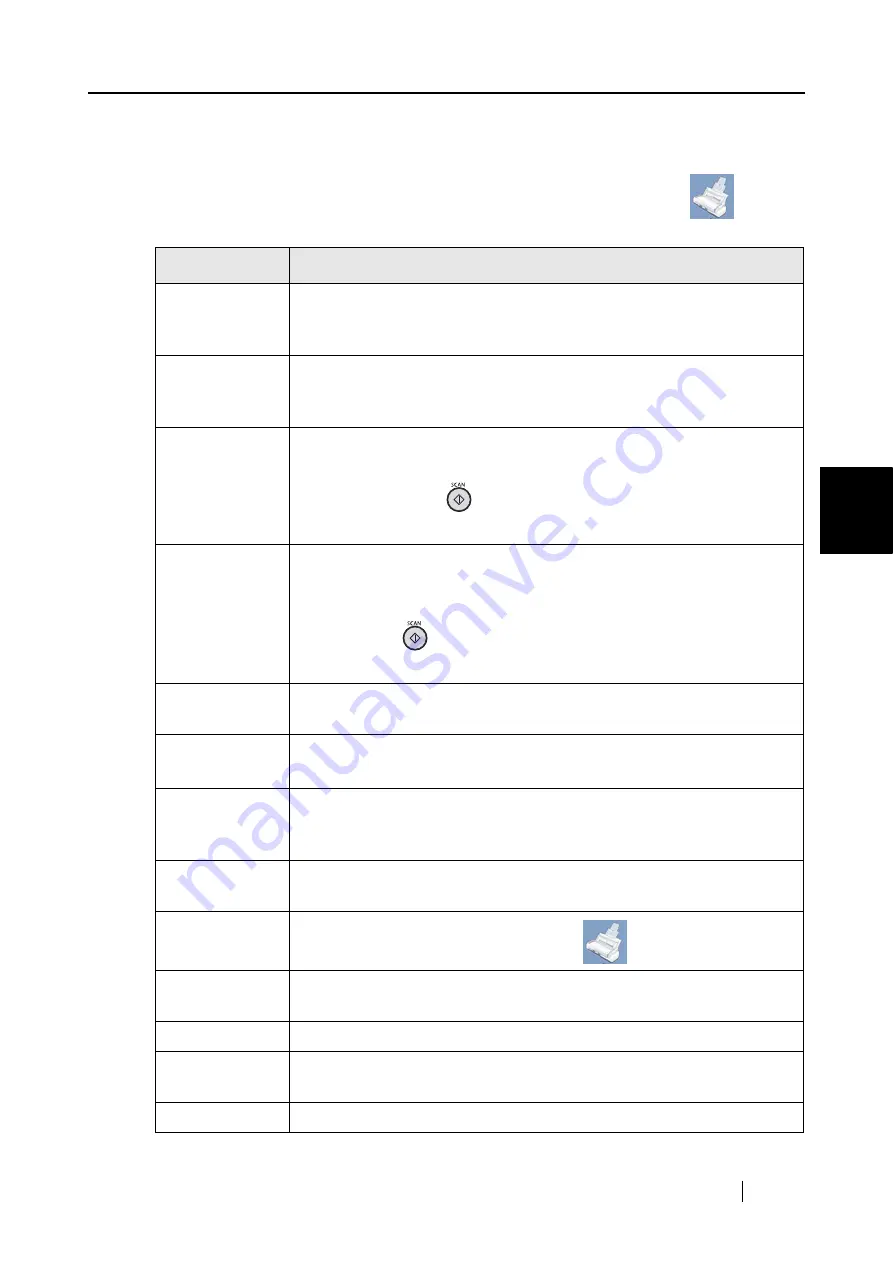
4.1 About the ScanSnap Icon
ScanSnap S300M Operator's Guide
45
Setting the ScanSnap
4
■
ScanSnap Manager Menu
This menu appears when clicking and holding down the ScanSnap Manager icon
.
In this menu, you can perform the following:
Item
Function
Duplex scan
Both the front and back sides of the document are scanned at the same
time. Scanning is performed according to the settings configured in the
"ScanSnap Manager - Scan and Save Settings" window.
Simplex scan
Only one side of the document is scanned at one time. Scanning is
performed according to the "ScanSnap Manager - Scan and Save
Settings" window.
Settings
The "ScanSnap Manager - Scan and Save Settings" window appears.
Settings configured in this dialog are used when scanning is performed
with a [SCAN] button
press.
⇒
"4.2 Changing Scanning Settings" (page 47)
Use Quick Menu
You can switch between Quick Menu Mode and Profile Mode by marking/
clearing this.
You can select an operational mode that is enabled upon scanning with a
[SCAN] button
press.
⇒
"3.1 Flow of Operations" (page 22)
.
Select a Profile
The "Select a Profile" window appears. For details, refer to
Profile
Management
The "Profile Management" window appears. You can edit profiles.
⇒
"4.3 Saving Scanning Settings" (page 70)
Check
consumable
supplies
The "ScanSnap Manager - Check consumable status" window appears.
Reset consumable counters to 0 after you replace consumables.
Refer to
"9.1 Replacing Consumables" (page 180)
Help
You can view the Help topics, the version information of ScanSnap
Manager.
Keep In Dock
You can add the ScanSnap Manager icon
to the Dock menu.
Open at Login
Marking this sets to automatically start up ScanSnap Manager when Mac
OS is started up.
Show In Finder
You can view the contents of the "ScanSnap" folder with Finder.
Hide
You can hide the "ScanSnap Manager - Scan and Save Settings" window
in the desktop.
Quit
You can quit ScanSnap Manager.
Summary of Contents for PA03541-B105
Page 1: ...P3PC 2212 01ENZ0 ...
Page 2: ......
Page 40: ...20 ...
Page 182: ...162 ...
Page 212: ...192 When you click the Yes button the counter is reset to 0 ...
Page 218: ...198 ...
Page 220: ...200 Note Dimensions The outer dimensions are reference values 284 227 240 ...
Page 222: ...202 ...
Page 226: ...206 ...
















































