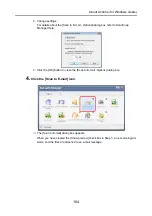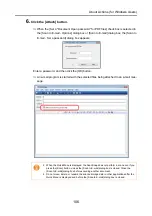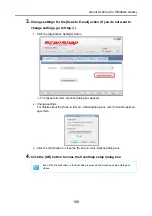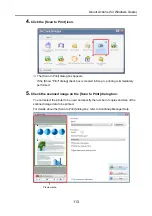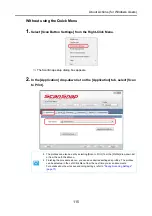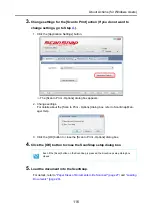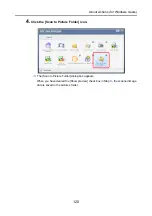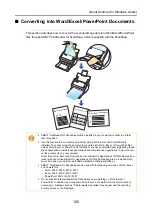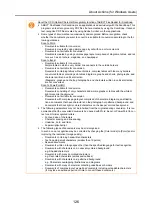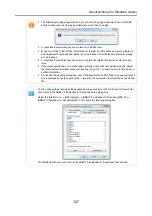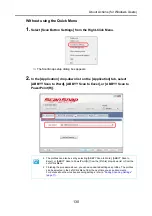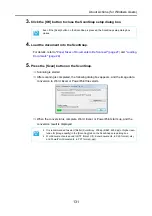About Actions (for Windows Users)
116
3.
Change settings for the [Scan to Print] action (If you do not want to
change settings, go to Step
1. Click the [Application Settings] button.
⇒
The [Scan to Print - Options] dialog box appears.
2. Change settings.
For details about the [Scan to Print - Options] dialog box, refer to ScanSnap Man-
ager Help.
3. Click the [OK] button to close the [Scan to Print - Options] dialog box.
4.
Click the [OK] button to close the ScanSnap setup dialog box.
5.
Load the document into the ScanSnap.
For details, refer to
"Paper Sizes of Documents to Be Scanned" (page 27)
Even if the [Scan] button on the ScanSnap is pressed, the ScanSnap setup dialog box
closes.
Summary of Contents for PA03586-B205
Page 1: ...Operator s Guide P3PC 2432 02ENZ0 ...
Page 14: ...Contents 14 Installation Specifications 368 About Maintenance 369 Index 370 ...
Page 44: ...For S1500 44 12 Click the Close button 13 Remove the Setup DVD ROM from the DVD ROM drive ...
Page 264: ...About Actions for Mac OS Users 264 4 Check the scanned image data ...