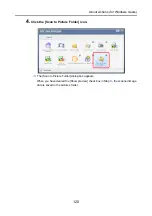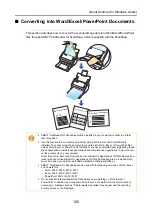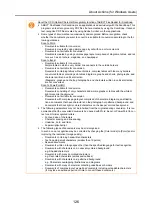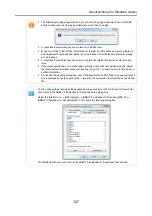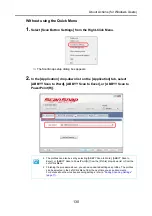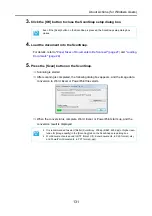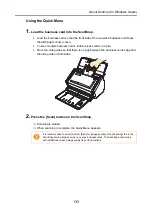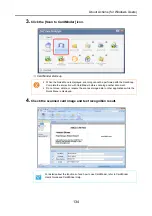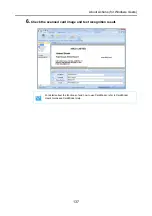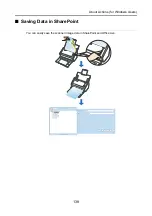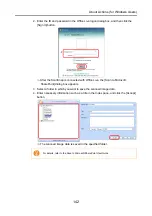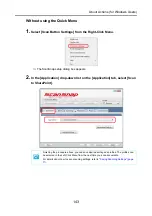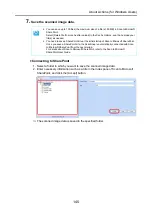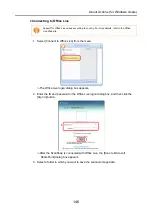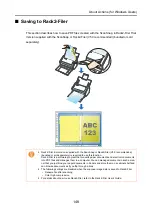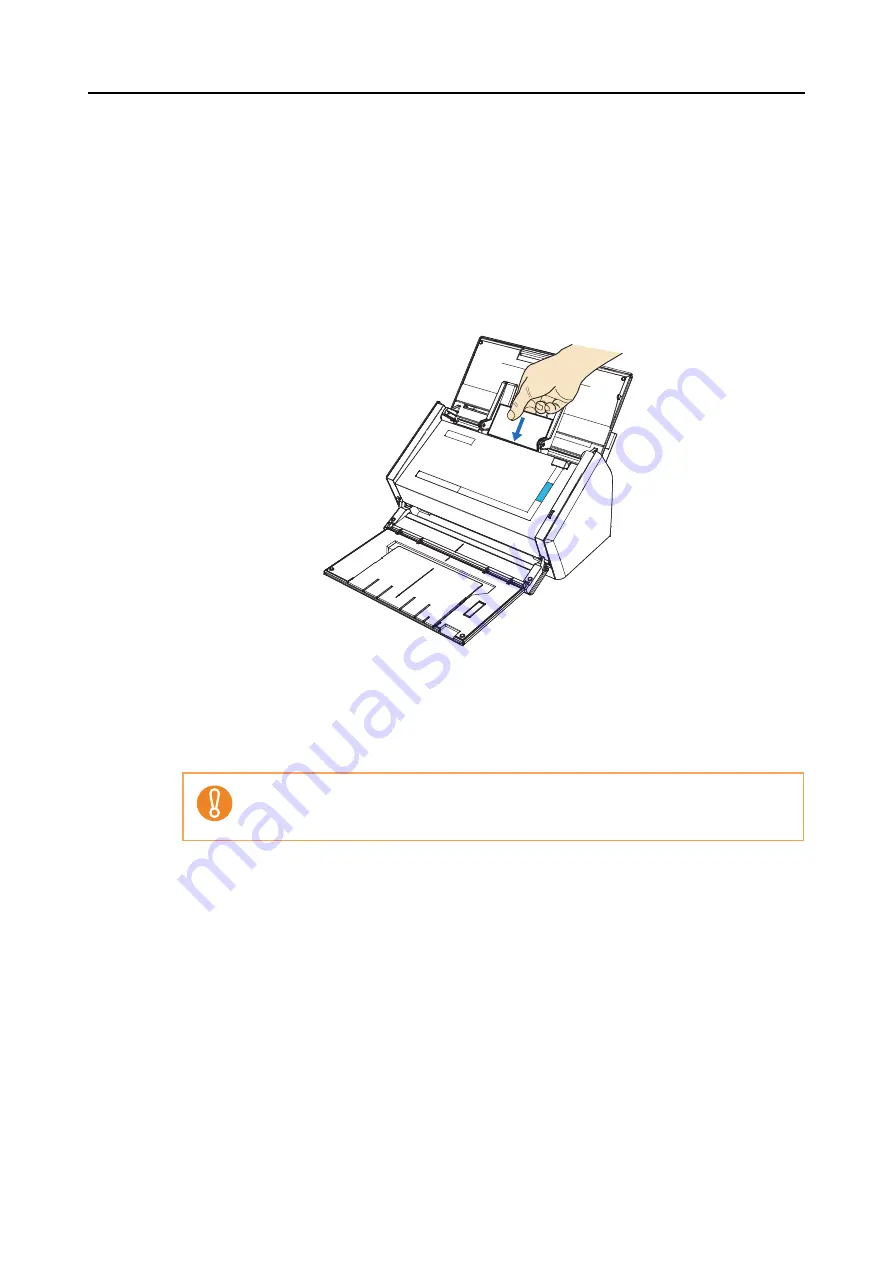
About Actions (for Windows Users)
133
Using the Quick Menu
1.
Load the business card into the ScanSnap.
•
Load the business card so that the front side of the two-sided business card faces
the ADF paper chute (cover).
•
To scan multiple business cards, load business cards in a pile.
•
Move the side guides so that there is no gap between the business cards edge and
the side guide on both sides.
2.
Press the [Scan] button on the ScanSnap.
⇒
Scanning is started.
⇒
When scanning is complete, the Quick Menu appears.
It is recommended to select [Auto] or [Best] for [Image quality] in the [Scanning] tab in the
ScanSnap setup dialog box when you scan business cards. The ScanSnap cannot link
with CardMinder when [Image quality] is set to [Excellent].
Summary of Contents for PA03586-B205
Page 1: ...Operator s Guide P3PC 2432 02ENZ0 ...
Page 14: ...Contents 14 Installation Specifications 368 About Maintenance 369 Index 370 ...
Page 44: ...For S1500 44 12 Click the Close button 13 Remove the Setup DVD ROM from the DVD ROM drive ...
Page 264: ...About Actions for Mac OS Users 264 4 Check the scanned image data ...