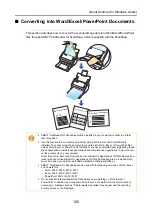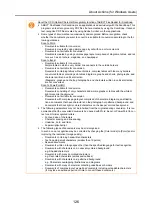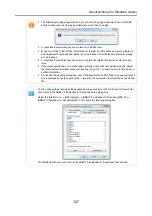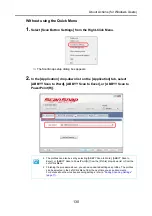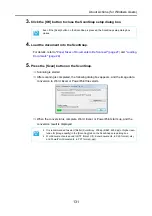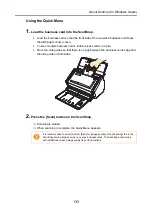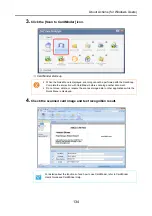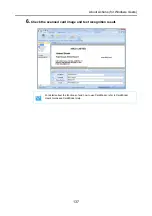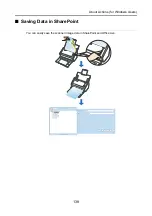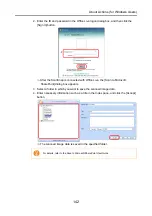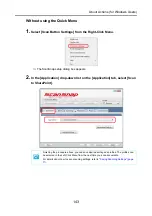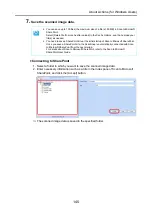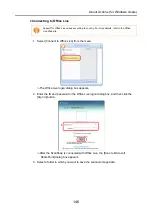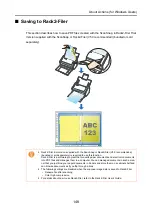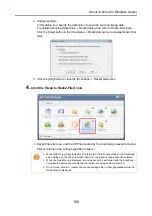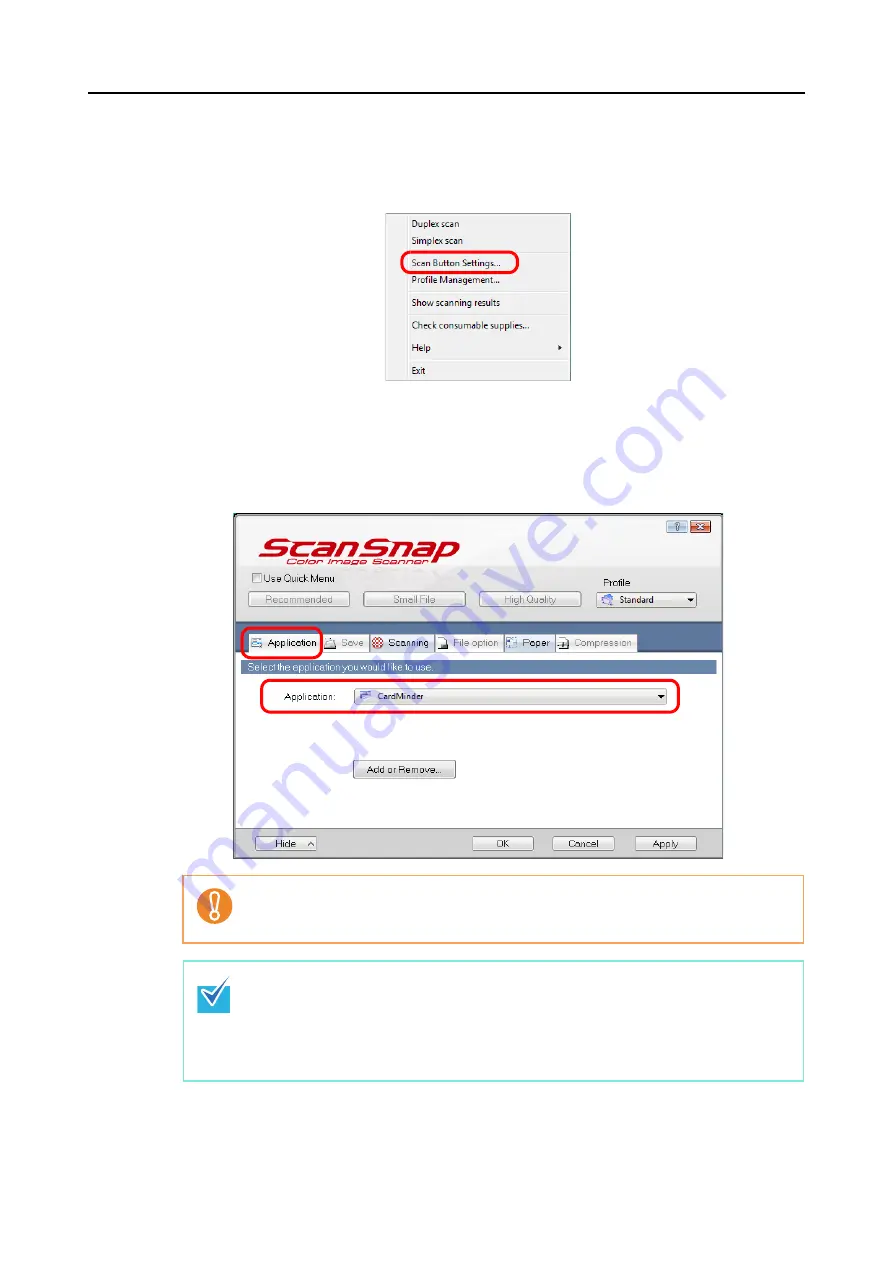
About Actions (for Windows Users)
135
Without using the Quick Menu
1.
Select [Scan Button Settings] from the Right-Click Menu.
⇒
The ScanSnap setup dialog box appears.
2.
In the [Application] drop-down list on the [Application] tab, select [Card-
Minder].
It is recommended to select [Auto] or [Best] for [Image quality] in the [Scanning] tab in the
ScanSnap setup dialog box when you scan business cards. The ScanSnap cannot link
with CardMinder when [Image quality] is set to [Excellent].
•
You can also configure the profile by selecting [CardMinder] from the [Profile] drop-down
list or from the Left-Click Menu.
•
When you save the desired settings as profiles, they can be selected from the Left-Click
Menu next time you perform a scan.
For more details about how to save scan settings, refer to
Summary of Contents for PA03586-B205
Page 1: ...Operator s Guide P3PC 2432 02ENZ0 ...
Page 14: ...Contents 14 Installation Specifications 368 About Maintenance 369 Index 370 ...
Page 44: ...For S1500 44 12 Click the Close button 13 Remove the Setup DVD ROM from the DVD ROM drive ...
Page 264: ...About Actions for Mac OS Users 264 4 Check the scanned image data ...