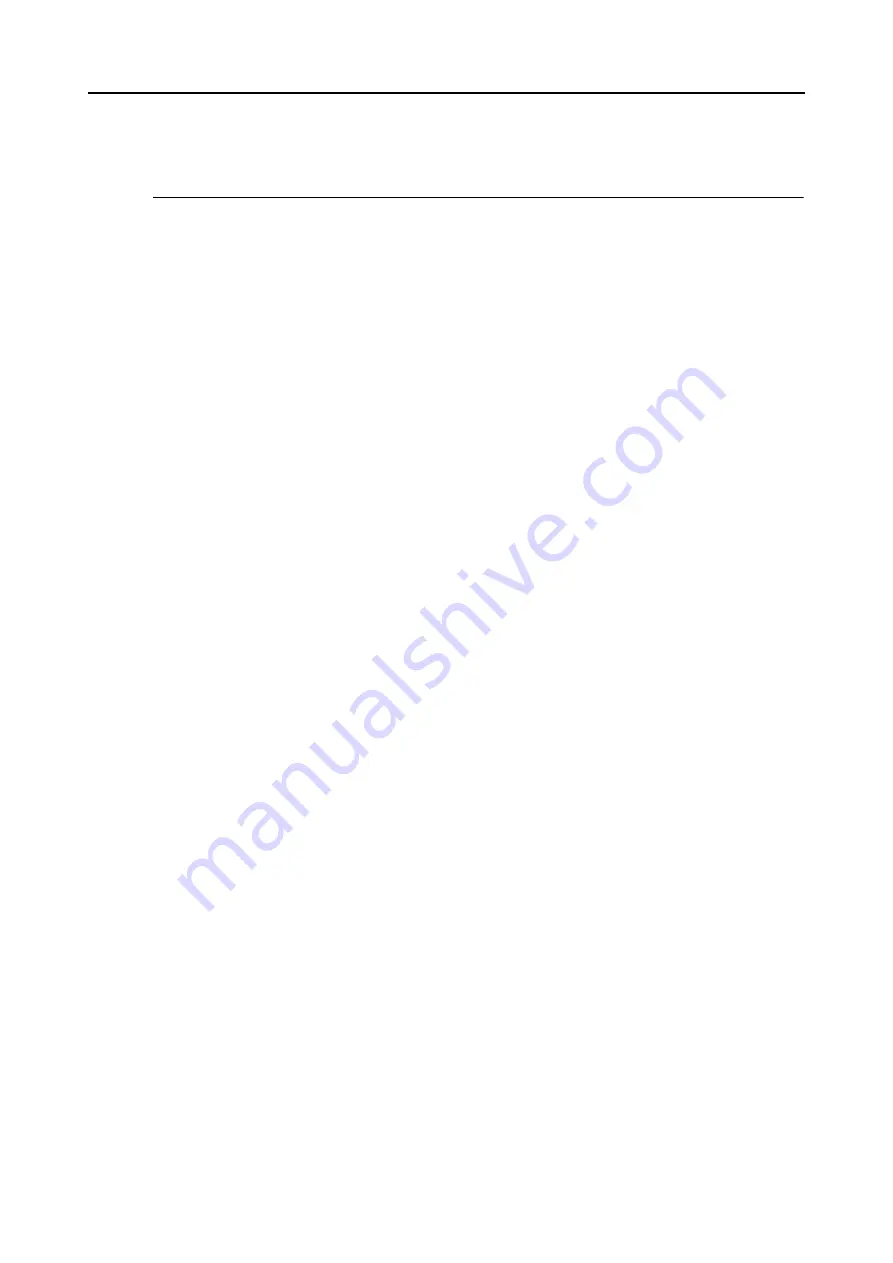
About Actions (for Mac OS Users)
226
About Actions
The ScanSnap has frequently-used functions at the ready as Actions to help you make effi-
cient use of your time at your office.
Actions are helpful when:
•
you want to share the scanned document files with other members.
⇒
You can save the scanned image data directly in a shared folder on a network upon
scanning. In addition, all members are informed of the destination folder path by an
e-mail message automatically created with the path stated.
•
you want to send document files used in a meeting about to start to all
persons concerned.
⇒
Simply press the [Scan] button, and you can quickly send an e-mail message with
document files attached.
•
you want to use a printer, rather than a copy machine, to make copies of
documents.
⇒
Simply press the [Scan] button, and you can print documents with a printer.
•
you want to use text in your paper documents but do not want to type it
manually.
⇒
Simply press the [Scan] button, and you can get the scanned image data text recog-
nized and converted into a Word or Excel document.
•
you want to scan, edit, and save a large number of business cards.
⇒
Simply press the [Scan] button, and you can add business card information to your
Address Book.
•
you want to convert catalogs and pamphlets into digital data and save
them.
⇒
Simply press the [Scan] button to save, manage and browse the catalogs and pam-
phlets converted into digital data directly in iPhoto.
The following are explanations on how to use Actions.
Summary of Contents for PA03586-B205
Page 1: ...Operator s Guide P3PC 2432 02ENZ0 ...
Page 14: ...Contents 14 Installation Specifications 368 About Maintenance 369 Index 370 ...
Page 44: ...For S1500 44 12 Click the Close button 13 Remove the Setup DVD ROM from the DVD ROM drive ...
Page 264: ...About Actions for Mac OS Users 264 4 Check the scanned image data ...
















































