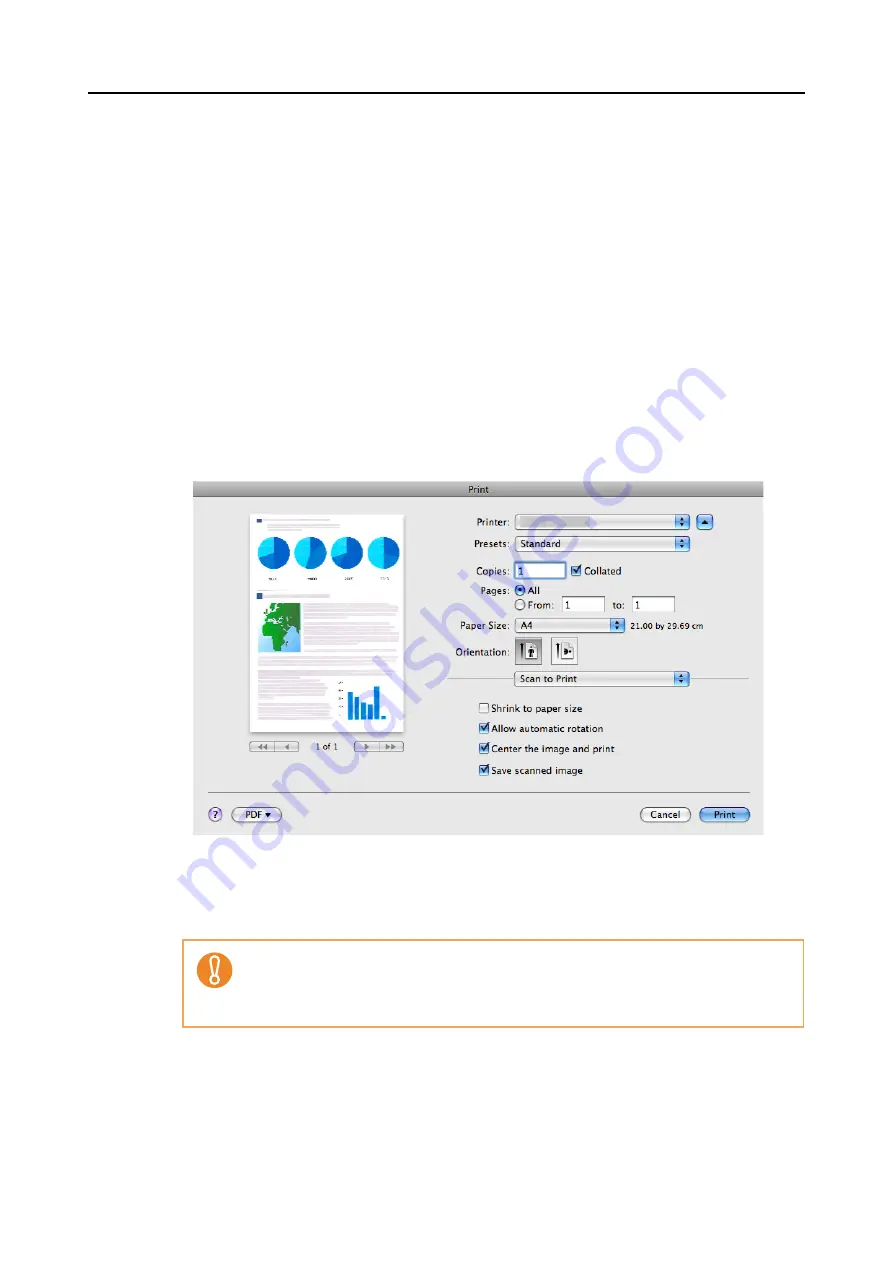
About Actions (for Mac OS Users)
247
6.
Load the document into the ScanSnap.
For details, refer to
"Paper Sizes of Documents to Be Scanned" (page 27)
7.
Press the [Scan] button on the ScanSnap.
⇒
Scanning is started.
⇒
When scanning is complete, the [Print] window appears.
8.
Configure print setup options in the [Print] window.
You can select the printer to be used and specify the number of copies and size of the
scanned image data to be printed.
For details about the [Print] window, refer to ScanSnap Manager Help.
9.
Click the [Print] button.
⇒
Printing is performed.
•
When the [Print] window is displayed, scanning cannot be performed with the Scan-
Snap. Close the [Print] window before scanning another document.
•
Do not move, delete, or rename the scanned image data in other applications when the
[Print] window is displayed.
Summary of Contents for PA03586-B205
Page 1: ...Operator s Guide P3PC 2432 02ENZ0 ...
Page 14: ...Contents 14 Installation Specifications 368 About Maintenance 369 Index 370 ...
Page 44: ...For S1500 44 12 Click the Close button 13 Remove the Setup DVD ROM from the DVD ROM drive ...
Page 264: ...About Actions for Mac OS Users 264 4 Check the scanned image data ...
















































