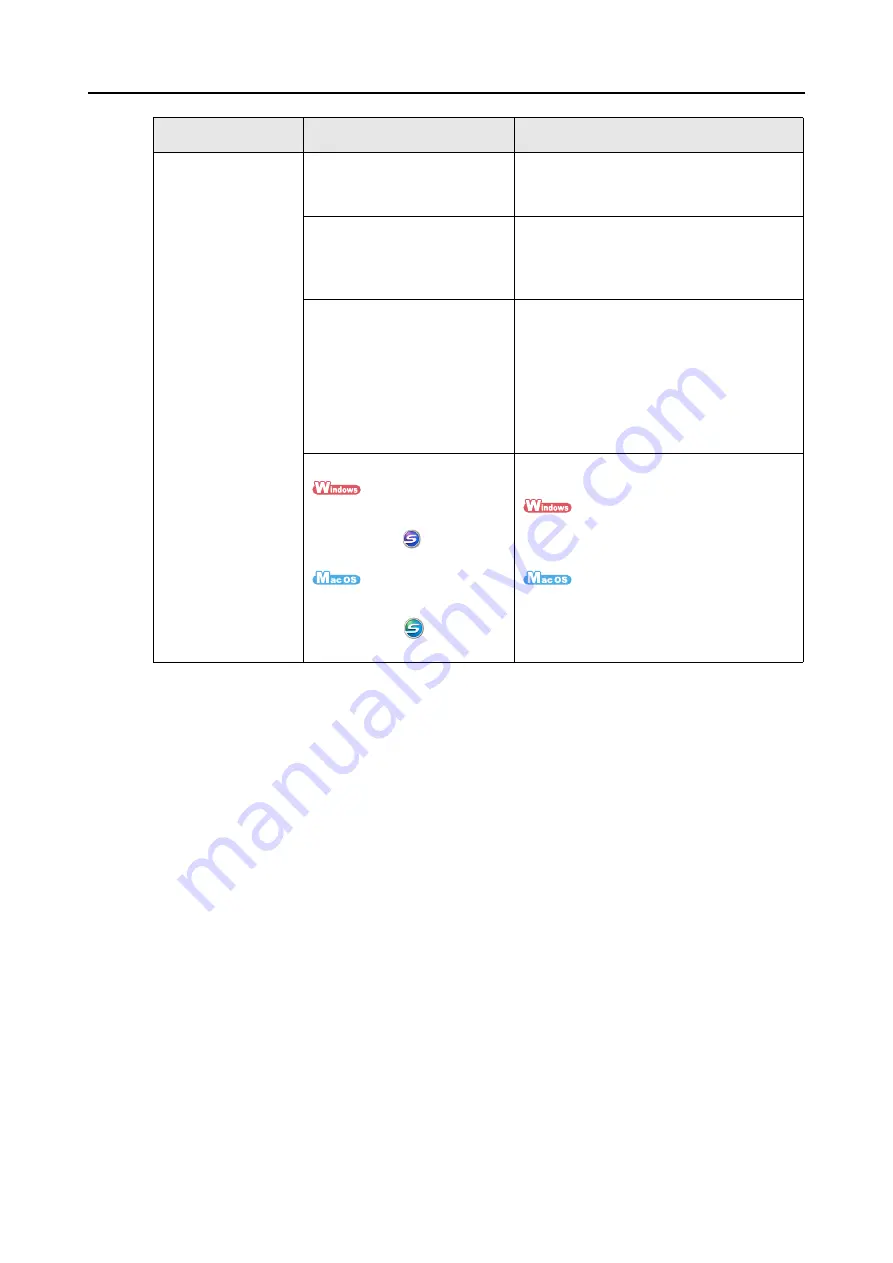
Troubleshooting Checklist
318
Scanning does not
start.
Is ScanSnap Manager supplied
with your ScanSnap installed in
your computer?
Install ScanSnap Manager.
For details about how to install the software,
refer to "Getting Started".
Does the [Scan] button blink
continuously?
Disconnect and then re-connect the power
cable.
Wait at least 5 seconds before reconnecting
the power cable.
Is the USB cable connected
correctly?
Check the USB cables are connected
correctly.
When using a USB hub, check the hub's
power supply.
If a USB hub is used, it should be a powered
hub equipped with an AC adapter. If you
connect to a non-powered hub, the
ScanSnap may not work properly.
Is ScanSnap Manager started?
If ScanSnap Manager is started
up successfully, the [ScanSnap
Manager] icon
appears on
the taskbar.
If ScanSnap Manager is started
up successfully, the [ScanSnap
Manager] icon
appears in
the Dock.
If ScanSnap Manager is not started, do the
following:
From the [Start] menu, select [All Programs]
→
[ScanSnap Manager]
→
[ScanSnap
Manager] to start up ScanSnap Manager.
From Finder, select [Applications]
→
[ScanSnap]
→
[ScanSnap Manager] to start
up ScanSnap Manager.
Symptom
Check This Item
Resolution
Summary of Contents for PA03586-B205
Page 1: ...Operator s Guide P3PC 2432 02ENZ0 ...
Page 14: ...Contents 14 Installation Specifications 368 About Maintenance 369 Index 370 ...
Page 44: ...For S1500 44 12 Click the Close button 13 Remove the Setup DVD ROM from the DVD ROM drive ...
Page 264: ...About Actions for Mac OS Users 264 4 Check the scanned image data ...
















































