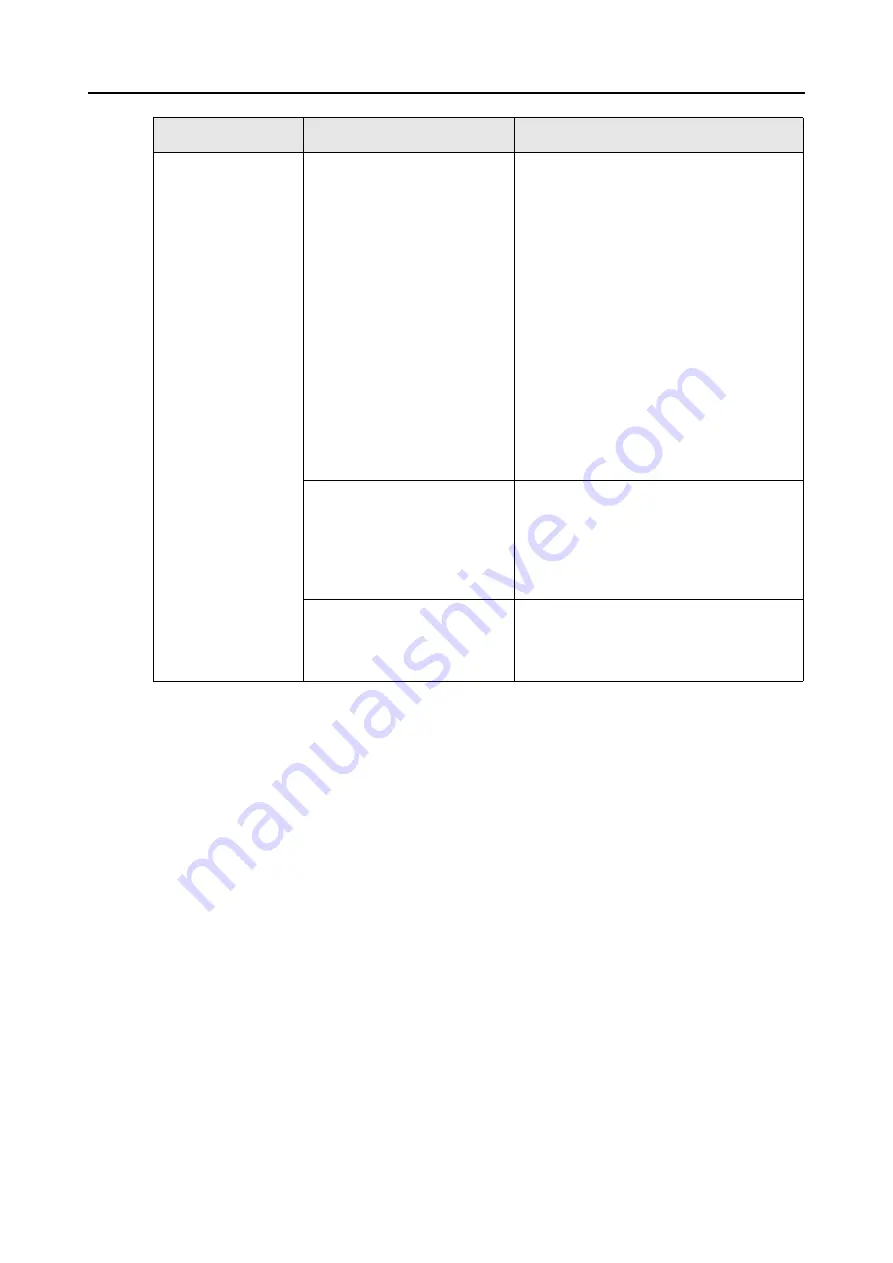
Troubleshooting Checklist
321
The scanning speed
is very slow.
Does your computer meet the
recommended system
requirements?
Confirm the system requirements.
For details about the system requirements,
refer to
"System Requirements" (page 21)
Scanning speed will be slower whenever the
recommended CPU and memory
requirements are not met. If this is the case,
disable the settings (clear the check boxes)
of the following in the ScanSnap setup dialog
box/window to increase the scanning speed.
•
[Scanning] tab
→
[Option] button
-
[Correct skewed character strings
automatically] check box
-
[Allow automatic image rotation]
•
[File option] tab
-
[Set the marked text as a keyword for
the PDF file] check box
-
[Convert to Searchable PDF] check
box
Is the scanners connection a
USB 1.1 connection?
Note: When using an USB1.1
interface, the data transfer rate
become slower due to large
data sizes.
If your computer has an USB 2.0 port,
connect the ScanSnap to this port.
If using a USB hub, it must also support USB
2.0 interfaces. (*1)
Are you scanning while
operation of your computer is in
unstable, right after computer
startup or logon?
Wait for your computer to finish startup and
become stable, and start scanning.
Symptom
Check This Item
Resolution
Summary of Contents for PA03586-B205
Page 1: ...Operator s Guide P3PC 2432 02ENZ0 ...
Page 14: ...Contents 14 Installation Specifications 368 About Maintenance 369 Index 370 ...
Page 44: ...For S1500 44 12 Click the Close button 13 Remove the Setup DVD ROM from the DVD ROM drive ...
Page 264: ...About Actions for Mac OS Users 264 4 Check the scanned image data ...
















































