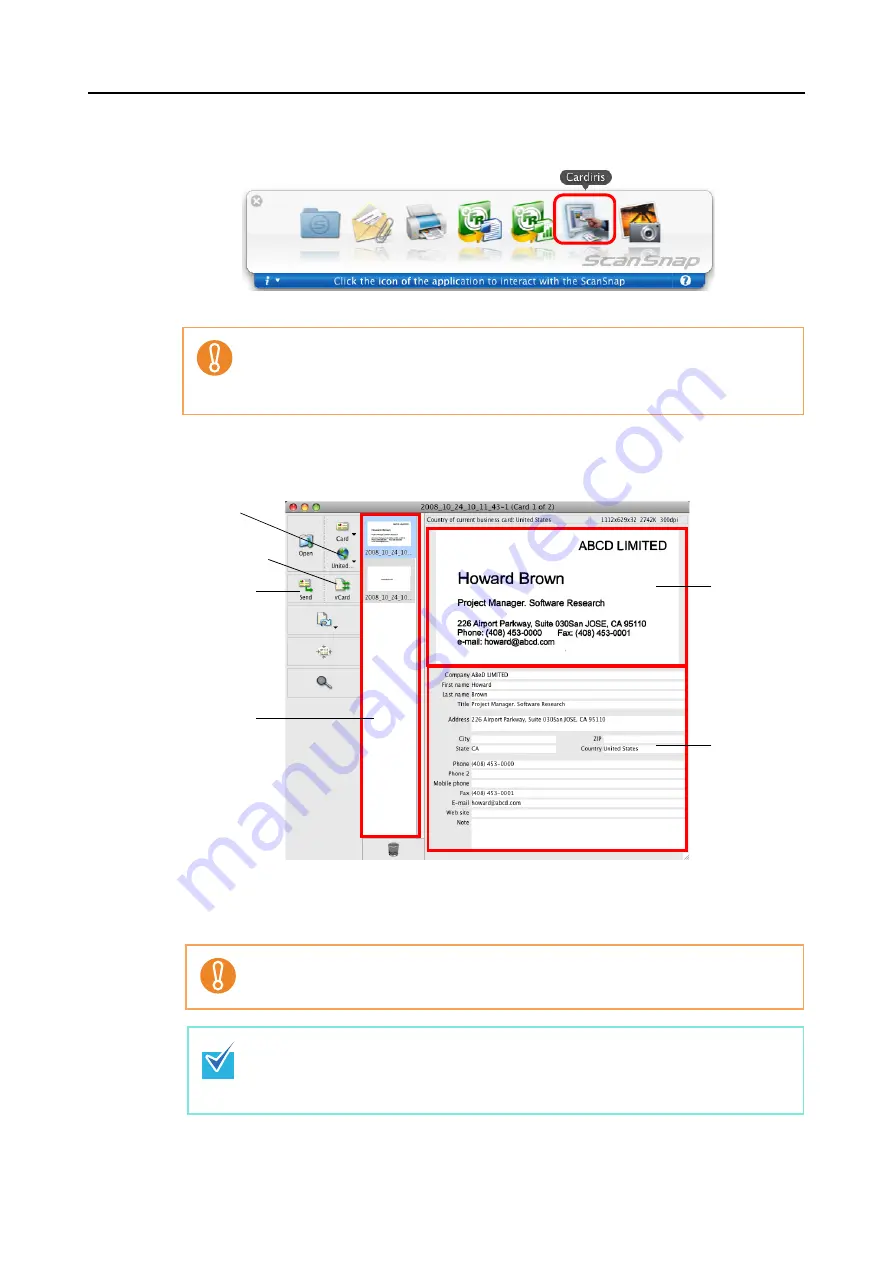
About Actions (for Mac OS Users)
256
3.
Click the [Cardiris] icon.
⇒
The Cardiris window appears.
4.
Check whether the scanned card image and text recognition result.
The current card image is displayed on the top-right.
A list of already scanned business cards is displayed in the card toolbar.
The recognition result is displayed under the card image.
•
When the Quick Menu is displayed, scanning cannot be performed with the ScanSnap.
Complete the interaction with Cardiris before scanning another document.
•
Do not move, delete, or rename the scanned image data in other applications while the
Quick Menu is displayed.
Do not exit Cardiris while setup or message windows are open.
•
To recognize a business card of a different language from the one currently set in
Cardiris, click the [Card Style] button and change the country setting.
•
For details about the functions of and how to use Cardiris, refer to Cardiris GETTING
STARTED and Cardiris Help.
[Card Style]
button
[Format] button
[Send] button
Card toolbar
Card image
Recognition
result
Summary of Contents for PA03586-B205
Page 1: ...Operator s Guide P3PC 2432 02ENZ0 ...
Page 14: ...Contents 14 Installation Specifications 368 About Maintenance 369 Index 370 ...
Page 44: ...For S1500 44 12 Click the Close button 13 Remove the Setup DVD ROM from the DVD ROM drive ...
Page 264: ...About Actions for Mac OS Users 264 4 Check the scanned image data ...
















































