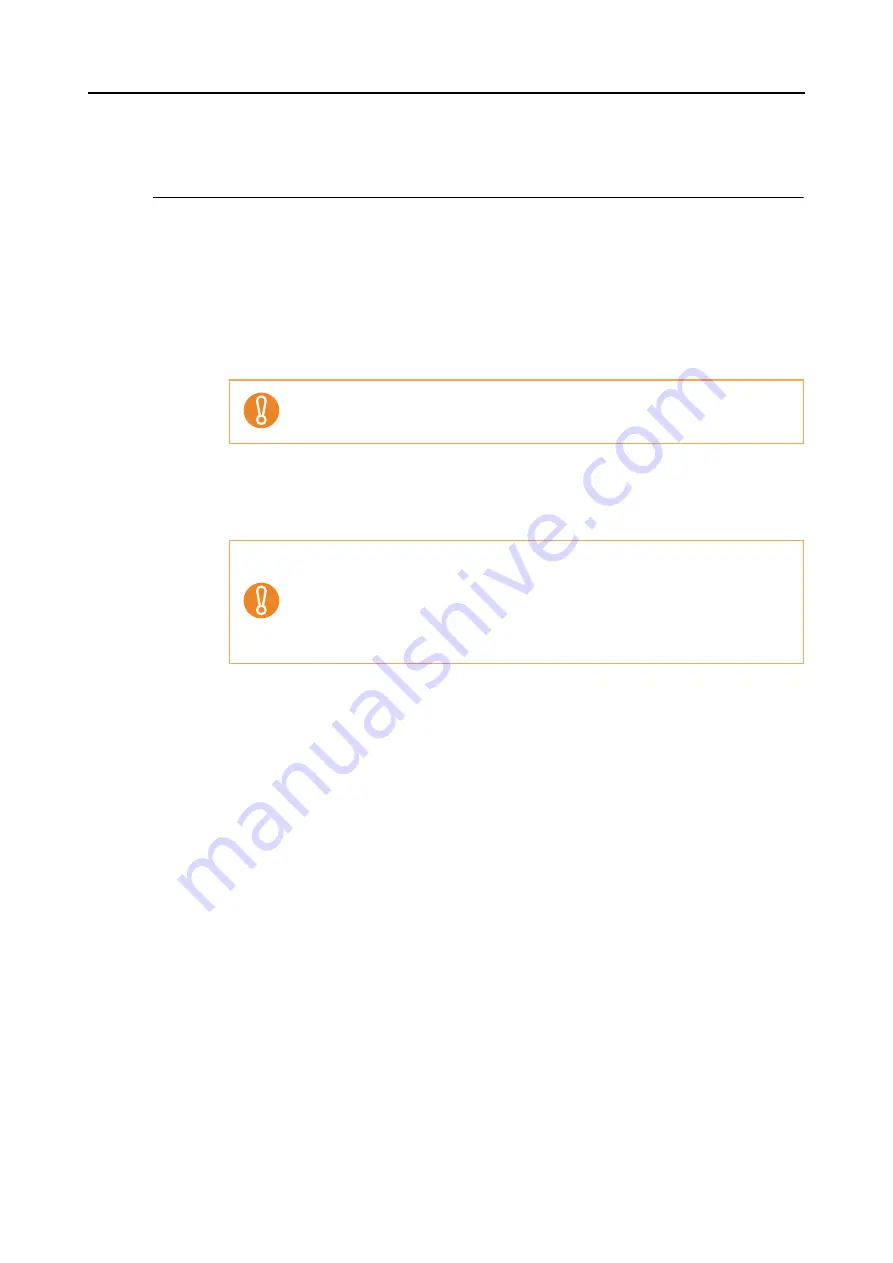
Turning the ScanSnap On/Off
26
Turning the ScanSnap On/Off
This section describes how to turn the ScanSnap on/off.
The ScanSnap is turned on/off in conjunction with the computer. Ordinarily, you do not need
to manually turn the ScanSnap on/off if it is connected to a computer.
•
Turning the ScanSnap on
With the computer power on, open the ADF paper chute (cover).
⇒
The [Scan] button blinks blue, indicating the ScanSnap is turning on.
•
Turning the ScanSnap off
Turn off the computer or close the ADF paper chute (cover).
•
ScanSnap Sleep state
When the ScanSnap is left open, it enters a "sleep" mode after 15 minutes without
use.
⇒
In the sleep state, the ScanSnap internal lamps blink slowly.
The ScanSnap might perform initialization several times during startup.
•
After putting the Extension away, close the ADF paper chute (cover).
•
When stowing away the stacker, make sure that it does not become lose. If the
ADF paper chute (cover) is closed when the stacker is lose, the ScanSnap will
not be turned off.
•
It may take 2 to 3 minutes until the [Scan] button goes off after the computer is
turned off.
Summary of Contents for PA03586-B205
Page 1: ...Operator s Guide P3PC 2432 02ENZ0 ...
Page 14: ...Contents 14 Installation Specifications 368 About Maintenance 369 Index 370 ...
Page 44: ...For S1500 44 12 Click the Close button 13 Remove the Setup DVD ROM from the DVD ROM drive ...
Page 264: ...About Actions for Mac OS Users 264 4 Check the scanned image data ...















































