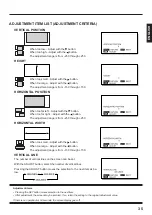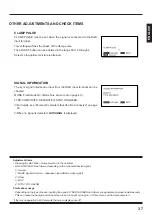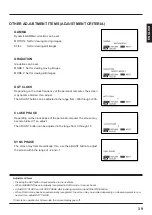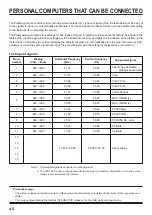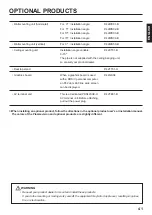2 8
EXAMPLE: SETTING COMPONENT VIDEO
Setting must be done when connecting a color difference signal to the
COMPONENT VIDEO terminal.
INPUT SOURCE ADJUSTMENTS (VIDEO MODE)
1
Select SOURCE from the
VIDEO MENU screen.
1) I n C O M P O N E N T V I D E O
mode, press the MENU but-
ton.
2) With the ADJUST button, se-
lect SOURCE.
3) Set by pressing the SET
button.
∗
This setting can be done in
COMPONENT VIDEO mode
only.
2
Select the adjustment
item.
With the SET button, select COM-
PONENT VIDEO.
Pressing the SET button moves
the selection to the next item as
below.
∗
COMPONENT VIDEO and
CLAMP PULSE are set for
COMPONENT VIDEO mode.
VIDEO SYSTEM can be set for
VIDEO mode and S-VIDEO
mode.
3
Set the connected equip-
ment.
Select with the ADJUST button.
MODE 1: Use this mode for nor-
m a l u s a g e s u c h a s D V D ,
BETACAM or other standard com-
ponent video signals.
MODE 2: Use this mode only for
MUSE signal (Hi-Vision – Japa-
nese high definition video signal).
Example: When SOURCE is selected
Example: When MODE 1 is selected
∗
To complete adjustments
Press the MENU button to return to the VIDEO MENU.
Pressing the MENU button returns the display to the previous screen and closes
the adjustment screen.
∗
COMPONENT VIDEO and CLAMP PULSE can be set in COMPONENT
VIDEO mode only. VIDEO SYSTEM can be set in VIDEO mode and S-VIDEO
mode only.
∗
This operation can also be done
using the buttons on the Display’s
operation panel.
COMPONENT VIDEO CLAMP PULSE
Example: When COMPONENT VIDEO is
selected