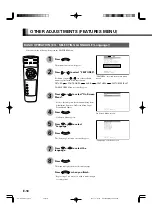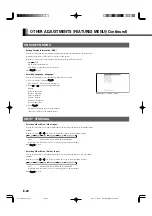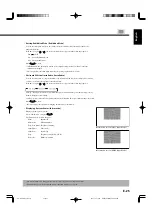E-14
ADJUSTING SCREEN POSITION AND SIZE (POSITION/SIZE MENU)
Press
.
The main menu screen will appear.
Press
or
to select
“POSITION/SIZE”.
Each time you press or , one of the available
menus appears in the following sequence:
The POSITION/SIZE Menu screen will appear.
Press
or
to select
“Position”.
Press
.
The “Position” adjustment screen will appear.
Press
or
to select
“Horizontal” values of screen
position.
Press
or
to change
horizontal values.
: Moves screen to the right.
: Moves screen to the left.
Press
to store.
Press
when you finish.
* Repeat steps 3 to 7 when you wish to make
changes to other options.
BASIC OPERATION [EX.: ADJUSTING HORIZONTAL DIRECTION OF SCREEN
POSITION]
“POSITION/SIZE” selected from the main
menu screen
You can make changes to all screen adjustment options in the POSITION/SIZE Menu.
The changes you make will be stored for the selected input mode. Therefore, you need to select a desired input mode before making any
changes.
“Position” adjustment screen
PICTURE
POSITION/SIZE
AUDIO
FEATURES
FACTORY DEFAULT
1
2
3
4
5
6
7
E-Plasma-wide2 (12-17)
03.6.11, 5:26 PM
Page 14
Adobe PageMaker 6.5J/PPC