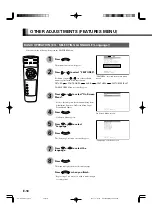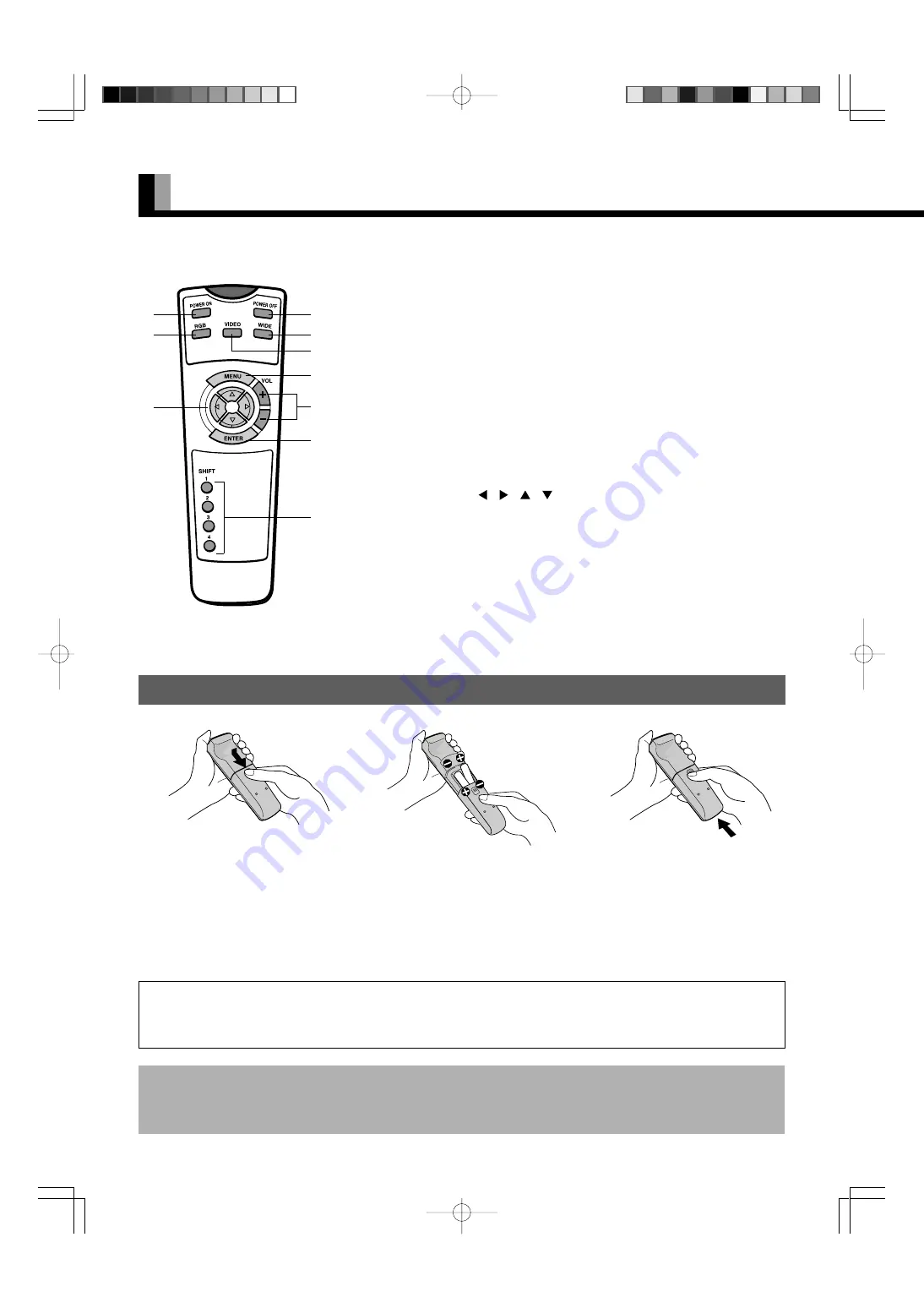
E-4
USING THE REMOTE CONTROL
1
Power ON button [POWER ON]
➝
(See P. E-8.)
2
Power OFF button [POWER OFF]
➝
(See P. E-8.)
3
RGB input mode selector button [RGB]
➝
(See P. E-9.)
4
Video input mode selector button [VIDEO]
➝
(See P. E-9.)
5
Wide screen selector button [WIDE]
➝
(See P. E-10–E-11.)
6
Menu button [MENU]
➝
(See P. E-12–E-26.)
Use this button to display a desired menu for adjusting the picture.
7
Volume adjustment buttons [VOL +/-]
➝
(See P. E-8.)
Adjust the volume.
Press the + button to increase the volume.
Press the - button to reduce the volume.
8
Adjustment buttons [ / /
/
]
➝
(See P. E-12–E-26.)
Use these buttons to scroll through options in a menu and change values.
9
Enter button [ENTER]
➝
(See P. E-12–E-26.)
Press this button to finalize the selection of a desired menu or option within a menu.
0
Display selector buttons [SHIFT 1–4]
➝
(See P. E-24.)
When you use two or more displays, you can use these buttons to control up to four displays
by assigning a unique number to each display.
PUTTING BATTERIES IN THE REMOTE CONTROL
Remote Control
1
To remove the cover, slide it
outwards while pressing it down.
2
Place two AA batteries in the
remote control. Make sure that the
batteries are properly oriented.
3
Close the cover until it snaps into
place.
2
5
4
1
3
6
9
7
8
=
CAUTION:
Be sure to use replacement batteries of the same type as the original ones.
When disposing of used batteries, please comply with governmental regulations or environmental
public institution’s rules that apply in your country/area.
Note
The remote control will not function properly if the batteries are dead. Be sure to replace them as needed.
Do not use rechargeable batteries (Ni-Cd).
* Functions may not be available with some models and some device options.
E-Plasma-wide2 (04-07)
03.6.11, 5:28 PM
Page 4
Adobe PageMaker 6.5J/PPC