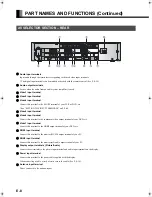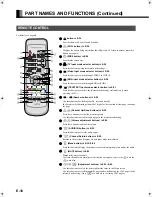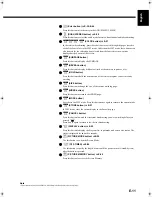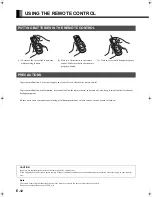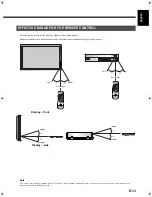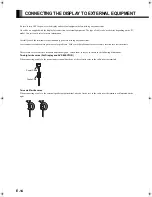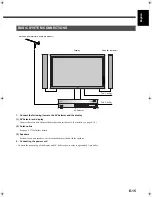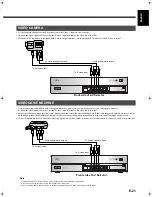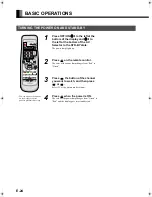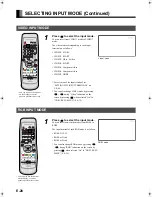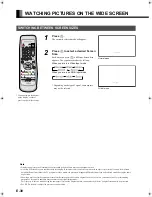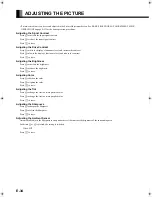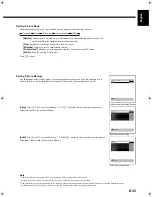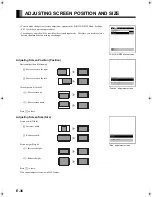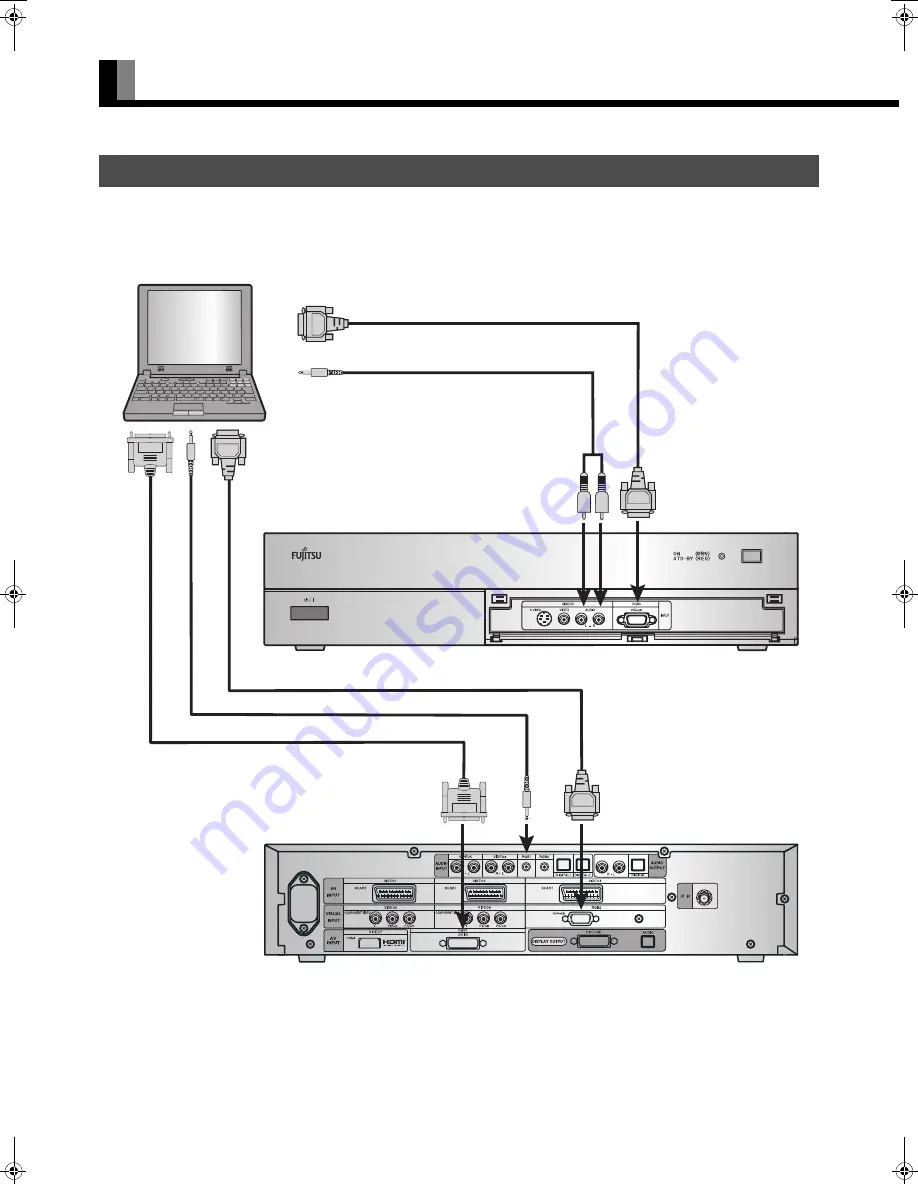
E-22
CONNECTING THE DISPLAY TO EXTERNAL EQUIPMENT (Continued)
• As the cable for connecting a PC differs with the PC model, please consult your dealer for information on the right cable to purchase.
• The PC can be connected to either the front side or the rear side, whichever is most convenient.
PC
To audio input
To RGB output (mD-sub)
To RGB output (DVI-D)
To audio output
To mD-sub input
To DVI-D input
When connecting to the front side of the AV Selector
To audio input
To RGB output (mD-sub)
To audio output
To mD-sub input
When connecting to the rear side of the AV Selector
MHD01862_E.book 22 ページ 2005年6月14日 火曜日 午前11時50分