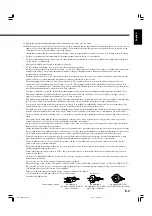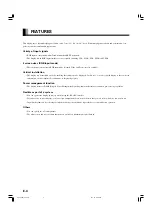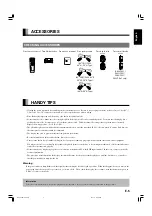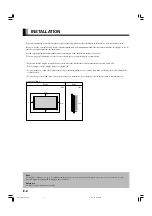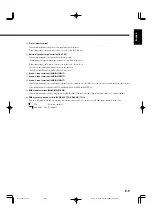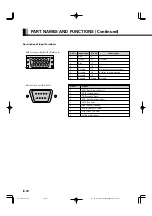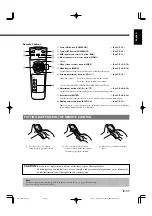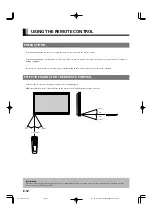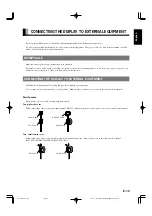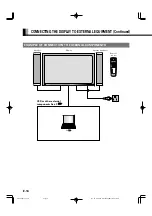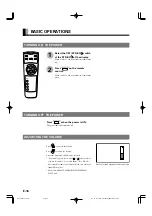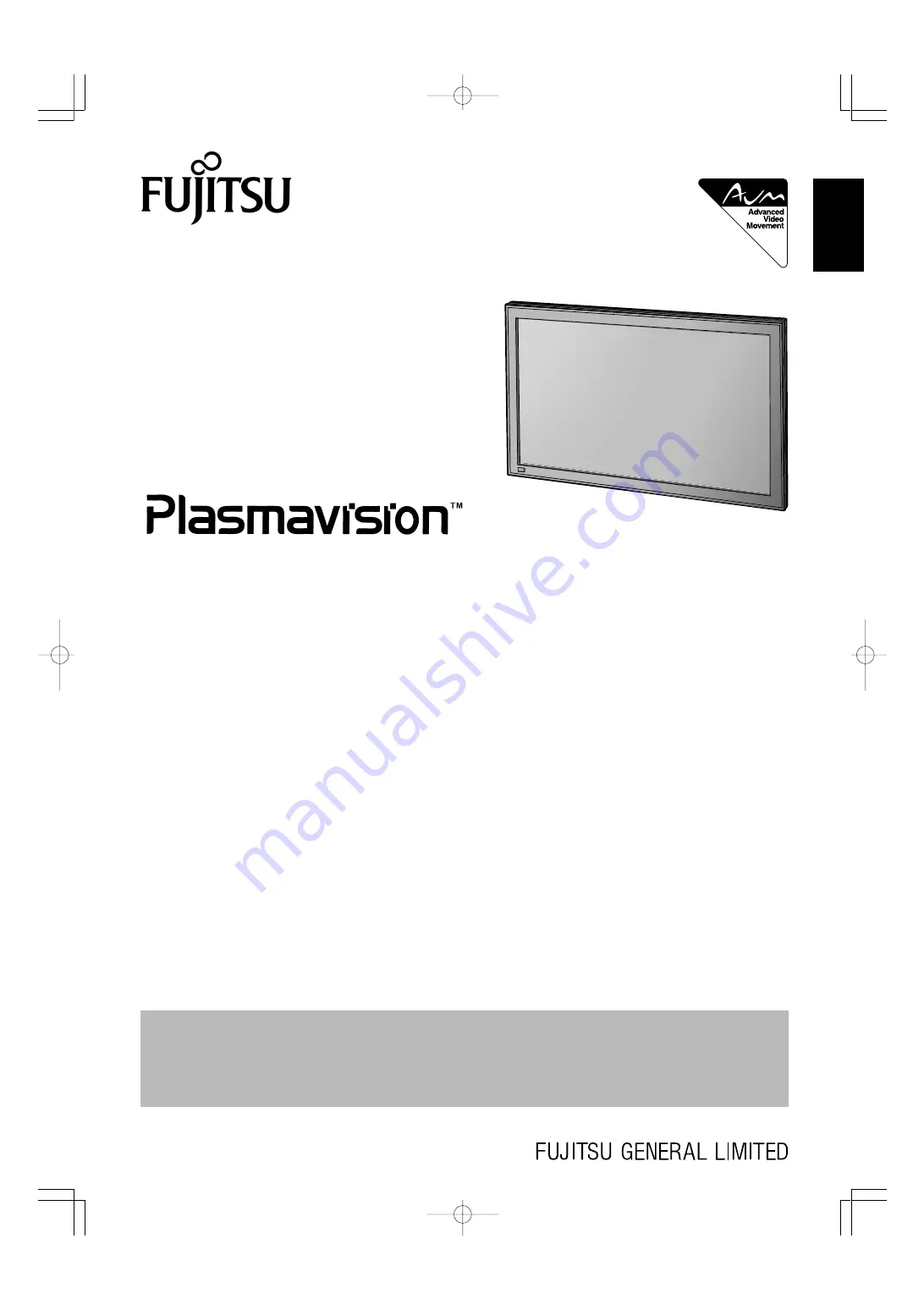
Before using the display, read this manual carefully so that you know how to use the display correctly.
Refer to this manual whenever questions or problems about operation arise. Be sure to read and observe the
safety precautions.
Keep this manual where the user can see it easily.
* Installation and removal require special expertise. Consult your product dealer for details.
Contents
USER’S MANUAL
42”/50” WIDE PLASMA DISPLAY
P42VCA10/P42HCA10/P50XCA10/P42VCA20/
P42VCA11/P42HCA11/P50XCA11/P42VCA21/
P42VCA12/P42HCA12/P50XCA12/P42VCA22
Before Use
• Safety Precautions ··································· E-2–E-3
• Features ····························································E-4
• Accessories ······················································ E-5
• Handy Tips ······················································· E-5
• Installation ······················································· E-6
Usage
• Part Names and Functions ····················· E-7–E-11
• Using the Remote Control ····························· E-12
• Connecting the Display to External
Equipment ············································ E-13–E-15
• Basic Operations ············································ E-16
• Selecting Input Mode ····································· E-17
• Watching Pictures on the Wide Screen ··· E-18–E-19
Adjustments
• Adjusting Pictures (PICTURE Menu) ··· E-20–E-21
• Adjusting Screen Position and Size
(POSITION/SIZE Menu) ························ E-22–E-23
• Adjusting Audio (AUDIO Menu) ········· E-24–E-25
• Other Adjustments (FEATURES Menu) ··· E-26–E-33
• Initialization of User Adjustment Value
(FACTORY DEFAULT) ····································· E-34
Others
• Options ···························································· E-35
• Factory Settings ············································ E-36
• Specification ········································· E-37–E-40
• Cleaning and Maintenance ···························· E-41
Page
Page
English
E-P42VCA10(hyo1)
03.1.14, 10:25 AM
Page 2
Adobe PageMaker 6.5J/PPC