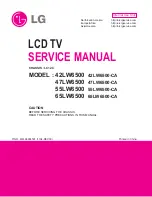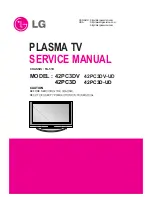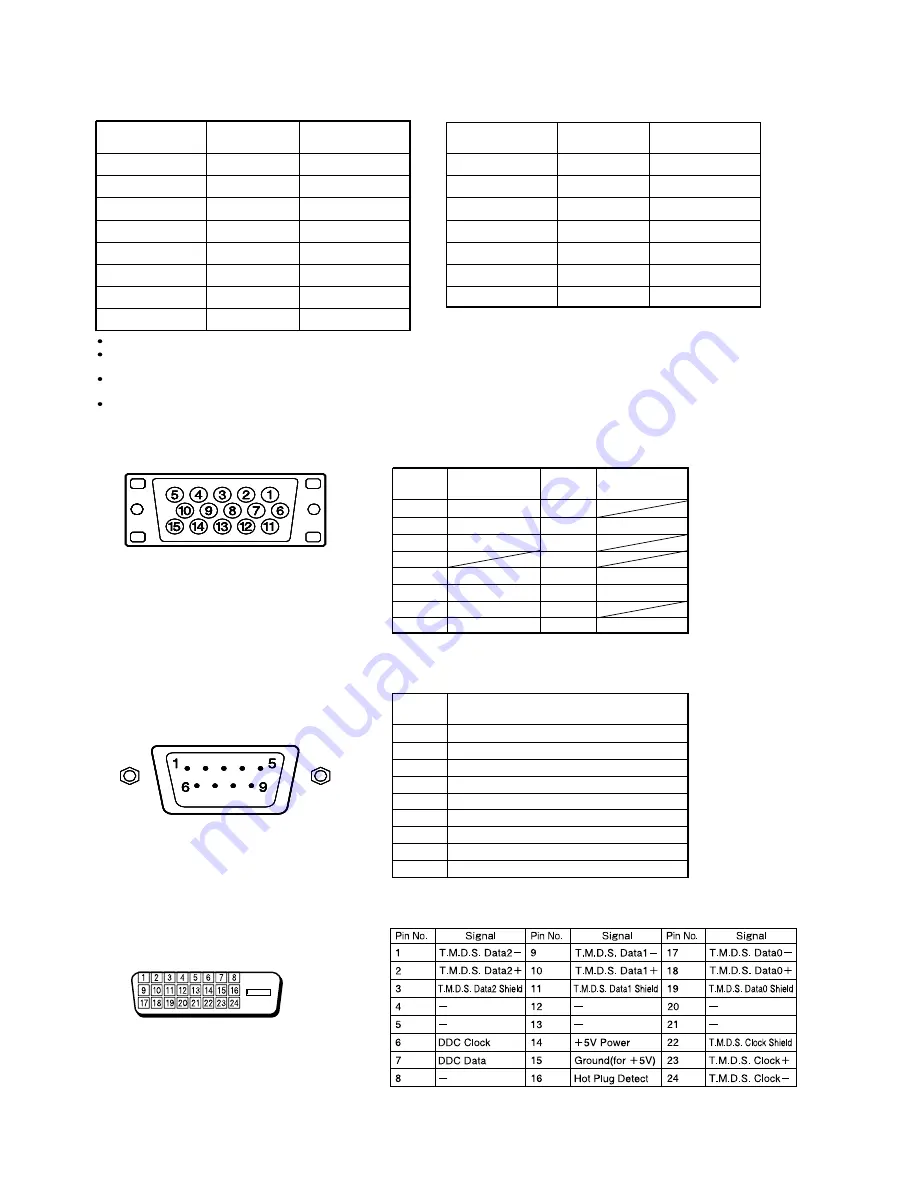
- 6 -
Horizontal
frequency (kHz)
Vertical
frequency (Hz)
Signal
15.73
SDTV
480i
15.63
SDTV
576i
31.47
SDTV
480p
31.25
SDTV
576p
45.00
HDTV
720p
37.50
HDTV
720p
33.75
HDTV
1,080i
28.13
HDTV
1,080i
FACTORY SET SIGNALS (Component video mode)
Pin No.
Input signal
Pin No.
Input signal
1
Red
9
2
Green
10
Ground
3
Blue
11
12
4
5
Ground
13
Horiz. sync
6
Ground
14
Vert. sync
7
Ground
15
8
Ground
Outer side
Ground
Horizontal
frequency (kHz)
Vertical
frequency (Hz)
Signal
15.73
NTSC
15.63
PAL
15.63
SECAM
15.63
PAL
60
15.63
N-PAL
15.73
M-PAL
15.73
4.43
NTSC
FACTORY SET SIGNALS (Video, S-video mode)
The dedicated graphics card is optional.
In the 800 x 600 and 1,024 x 768 modes, images of reduced size are displayed on the screen, using size reduction and
interpolation. Also note that on-screen information is also displayed in reduced size.
" Out of range" appears if the display receives a signal whose characteristic does not fall within the display's
permissible range.
You can check the input signals with "Information" on the OTHERS Menu screen.
∗
The sync switch (TTL/ANALOG switch) is on
the rear of the 13-pin horizontal sync and
14-pin vertical sync terminals.
Pin No.
RGB INPUT TERMINAL
Pin No.
No. signal
1
DCD (Data Carrier Detect)
2
RD (Receive Data)
3
TD (Transmit Data)
4
DTR (Data Terminal Ready)
5
GND (Ground)
6
DSR (Data Set Ready)
7
RTS (Request To Send)
8
CTS (Clear To Send)
9
RI (Ring Indication)
RS-232C INPUT TERMINAL
DVI-D INPUT TERMINAL
50.00
59.52
59.95
59.94
50.00
50.00
59.94
50.00
60.00
50.00
60.00
50.00
59.94
50.00
59.94