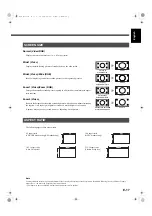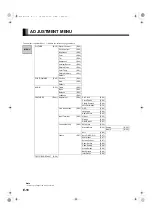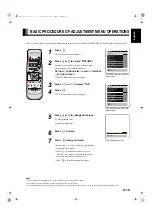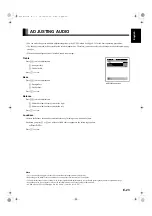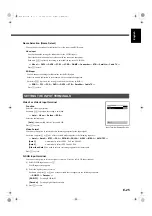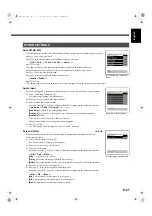E-13
Engli
sh
Deutsch
Esp
a
ñol
Fran
ç
ais
Italiano
Portu
gu
ê
s
日 本 語
Póññêèé
中文
WATCHING A TV BROADCASTING
1
Select the country.
Select the country using the Auto Store function in the CHANNEL SETTING menu (see page
E-26).
This enable the terrestrial broadcastings to be watched for selected country.
2
Press
.
Available to watch the terrestrial broadcastings.
The last Program No. that you watched is received.
3
Select the Program No.
Press
–
.
The program changes to the selected Program No.
Select your desired Program No. (0 to 99).
• Even if you press
/
–
0
, the Program No. can be changed as
shown below. (Available in TV mode)
/
:
0
:
* The program numbers set to skip over are not shown on the display. See page E-26 for details.
CH. Return
Press
:
.
The program returns to the previous program, or Video mode or RGB mode that you watched.
* See pages E-26 for details on the channel setting.
* You can also use the buttons
on the display’s control
panel to perform these steps.
! _ _ _ '%
'&
''
''
'&
'% _ _ _ !
01_E_7473.book 13 ページ 2006年9月6日 水曜日 午後2時36分