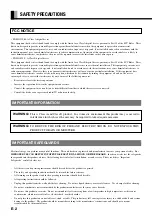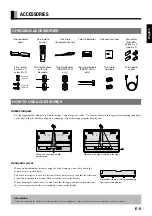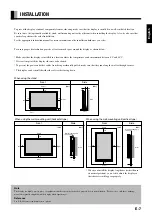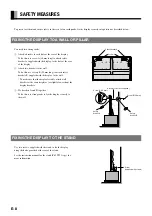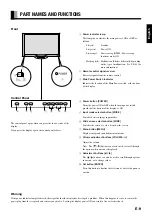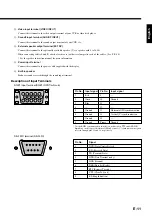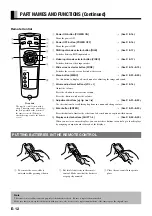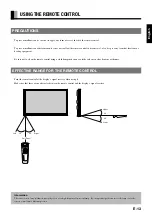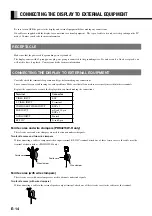English
Before using the display, read this manual carefully so that you know how to use the display correctly.
Refer to this manual whenever questions or problems about operation arise. Be sure to read and observe the safety
precautions.
Keep this manual where the user can see it easily.
* Installation and removal require special expertise. Consult your product dealer for details.
Contents
USER’S MANUAL
42” WIDE PLASMA DISPLAY
PDS4213W-H/PDS4214W-S
• Safety Precautions ····································· E-2–E-3
• Features ···························································· E-4
• Accessories ······················································ E-5
• Handy Tips ························································ E-6
• Installation ························································· E-7
• Safety Measures ··············································· E-8
• Part Names and Functions ······················ E-9–E-12
• Using the Remote Control ······························ E-13
• Connecting the Display to External
Equipment ·············································· E-14–E-15
• Basic Operations ············································ E-16
• Selecting Input Mode ······································ E-17
• Watching Images on the Wide Screen ··· E-18–E-19
• How to Use Menus ································ E-20–E-25
• Adjusting Images (PICTURE Menu) ······· E-26–E-27
• Adjusting Screen Position and Size
(POSITION/SIZE Menu) ·························· E-28–E-29
• Adjusting Sound (SOUND Menu) ··········· E-30–E-31
• Other Adjustments (OTHERS Menu) ······ E-32–E-34
• Extended Features (Extended menu) ····· E-35–E-39
• Options ··························································· E-40
• Factory Settings ·············································· E-41
• Specification ·········································· E-42–E-43
• Cleaning and Maintenance ····························· E-44
Page
Page