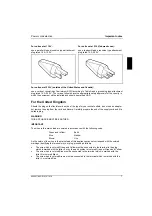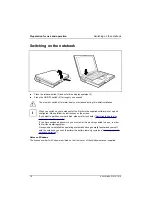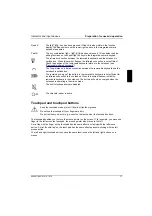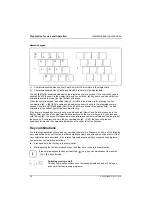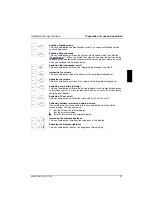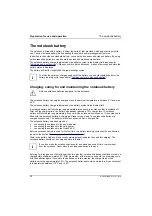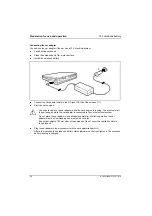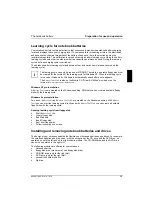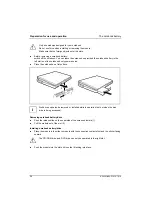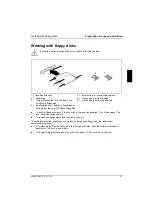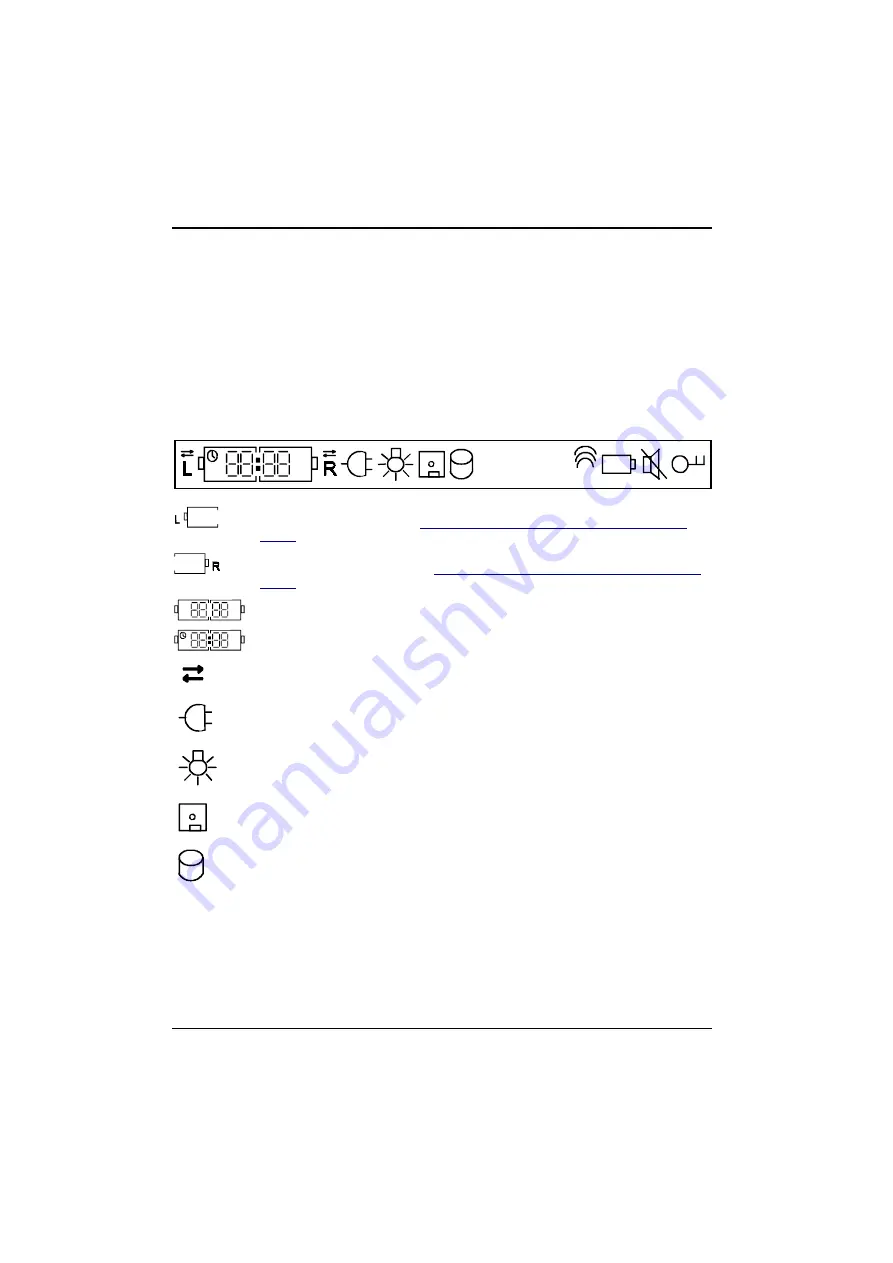
Preparation for use and operation
Indicators and input devices
16
A26391-K82-Z101-3-7619
Battery status indicator
Glows green: Battery is being charged
Glows red: Battery capacity is below 12% or battery is defective
Power-on indicator
Glows green: Notebook is switched on
Display field
Symbols and texts in the display field indicate the operating state of the notebook. The meaning of
the symbols and texts are as follows:
CapsLk
NumLk ScrLk
PadLk
KB
IR
%
h
%
The left battery is installed. When the symbol flashes, the left battery is drained or
defective (for measures, see "
Charging, caring for and maintaining the notebook
battery
").
The right battery is installed. When the symbol flashes, the right battery is drained
or defective (for measures, see "
Charging, caring for and maintaining the notebook
battery
").
%
%
Indicates the approximate operating time of the installed batteries in percent.
h
Indicates the approximate operating time of the installed battery in hours and
minutes.
The arrow shows whether the battery is being charged or drained.
The notebook is connected to an external power source (e.g. via the power
adapter).
The notebook is switched to suspend mode.
The floppy disk in the floppy disk drive is being accessed. You must not remove the
floppy disk when this symbol is visible.
A drive (hard disk drive, CD-ROM drive, DVD drive or Zip drive) is being accessed.
When this symbol appears, do not remove the data carrier from the drive.
CapsLK
All the characters you type appear in uppercase. In the case of overlay keys, the
character on the upper left on the keycap appears when that key is pressed. The
CapsLK indicator appears when you press the
key.
ScrLK
The
key has been pressed. The effect this key has varies from
program to program.