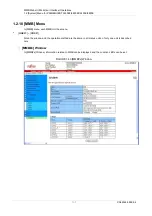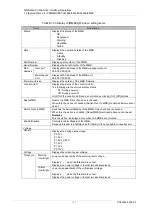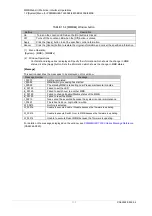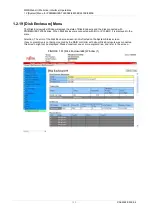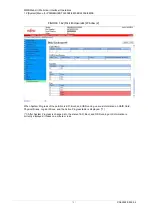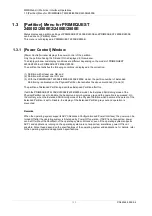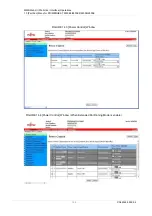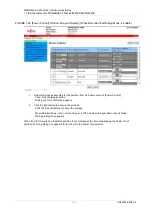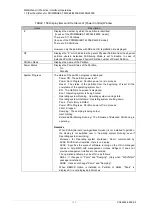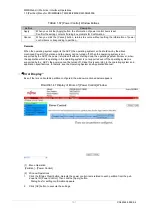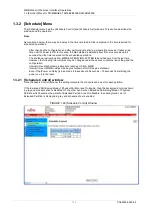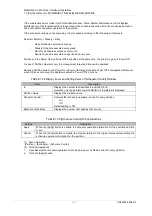MMB Web-UI (Web User Interface) Operations
1.3 [Partition] Menu for PRIMEQUEST 2400E2/2800E2/2400E/2800E
151
CA92344-0539-04
TABLE 1.57 [Power Control] Window Buttons
Buttons
Description
Apply
When you click the [Apply] button, the information of power control items is set.
Confirm the setting contents if dialog box prompts for Confirmation.
Cancel
When you click the [Cancel] button, returns to source without setting the information of power
control items corresponding to partition,.
Remarks
When the operating system supports the ACPI, the operating system can be shutdown by the above
mentioned Power Off operation and the power can be turned off. When the operating system is not
supported by the ACPI, the power is turned off without shutting down the operating system. Moreover, when
the application which is operating in the operating system is not supported even if the operating system is
supported by the ACPI, the power cannot be turned off. Since this is according to the operating system and
application specifications, for details, see the Operating System and Application Manual.
“
Error Display”
Even if there is no bootable partition configured, the window mentioned below appears.
FIGURE 1.47 Display of Errors of [Power Control] Window
(1) Menu Operation
[Partition]
– [Power Control]
(2) Window Operations
1.
Click the [Status Clear] button. Selects the power control items related to each partition from the pull-
down list of [Power Control]. Then click the [Apply] button.
Dialog box for setting confirmation appears.
2.
Click [OK] button to execute the settings.