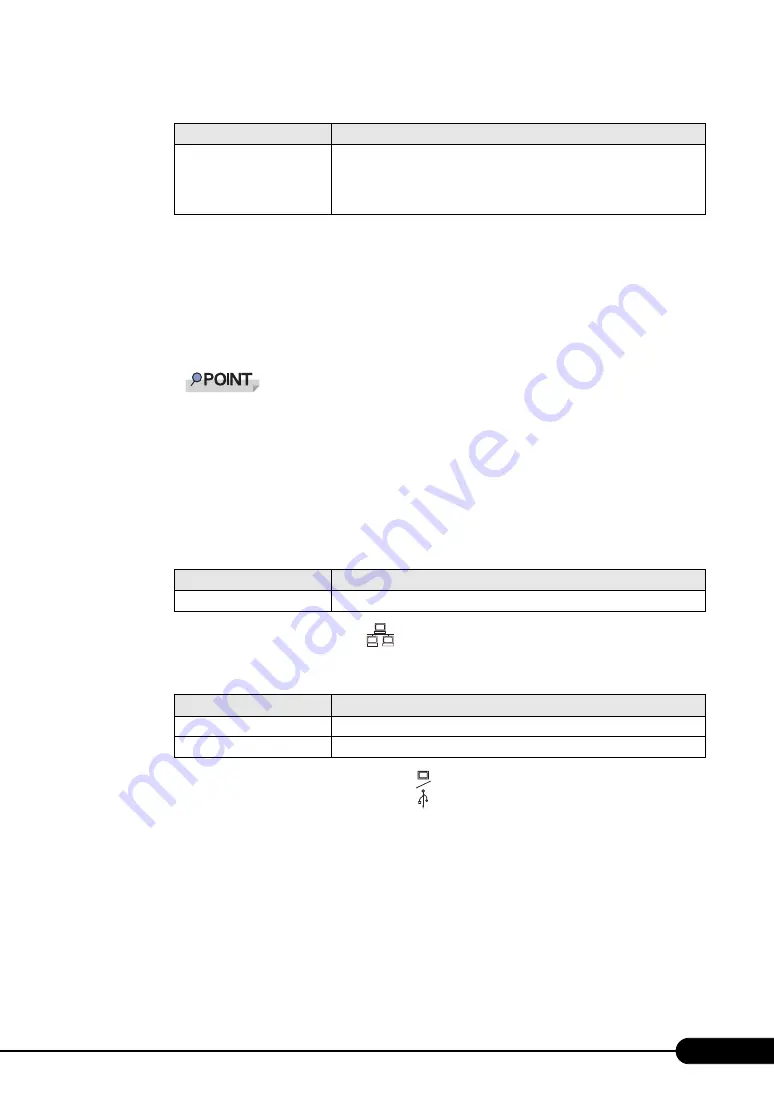
29
PRIMERGY BX620 S4 Server Blade User’s Guide
*1:BMC (Baseboard Management Controller): micro controller which manages temperature, voltage sensor, etc.
on the baseboard
g
KVM select switch
Pressing this switch enables operation of the display, keyboard, and mouse, which are connected
to the KVM module, in the Server Blade.
When this switch is pressed twice for 5 seconds or longer, the maintenance switch function (NMI
function) can be used.
When the following operations are performed, the same function as the maintenance switch
can be used.
1. Press the KVM select switch for 5 seconds or longer.
The KVM select LED is lit.
2. Press the KVM select switch again within 3 seconds, and wait for 5 seconds or longer.
The NMI function can be used.
h
Expansion board active link display LED (
)
This LED is on, depending on the expansion board status as follows.
i
LAN active link display LED (
)
It is lit or blinks depending on the LAN status as follows.
j
Display / USB extension connector (
)
Display device or USB-connected peripheral devices are connected using a Display/USB
Extension Cable.
k
Expansion Card Slot
The SAS controller with array function is installed standardly.
When the optional expansion card slot module is installed, a PCI-Express or PCI-X expansion
card can be installed. The type of card that can be installed varies depending on the type of the
expansion card slot module.
Blinks green-amber
Blinks when a BMC
*1
error was detected with KVM selected, or when the
maximum installable number for the Server Blades was exceeded.
In this case, contact an office listed in the "Contact Information" of "Start
Guide" or device administrator.
table: Expansion board active link display LED
LED status
Description
Lights green
One of two ports is establishing a link.
table: LAN active link display LED
LED status
Description
Lights green
One of six LAN ports is establishing a link.
Blinks green
Data is currently transferred or received through a LAN.
table: KVM select LED
LED status
Description
I/O
Summary of Contents for PRIMERGY BX620 S4
Page 8: ...8 ...
Page 14: ...14 ...
Page 46: ...46 Chapter 2 Checking before OS Installation ...
Page 98: ...98 Chapter 4 Manual OS Installation ...
Page 170: ...170 Chapter 6 High Reliability Tools ...
Page 272: ...272 Appendix ...
















































