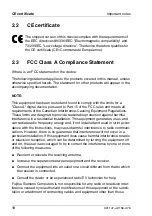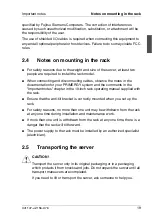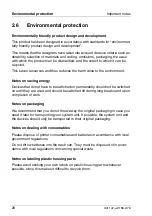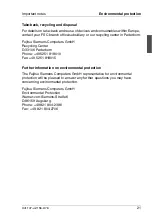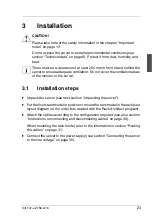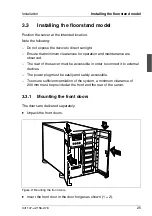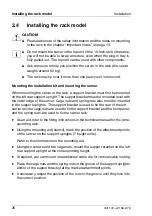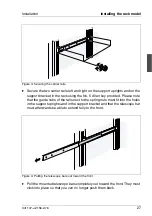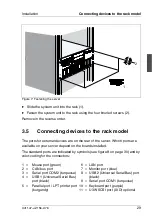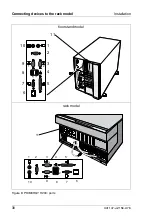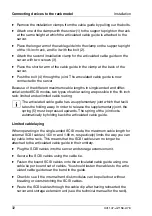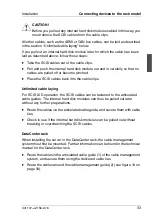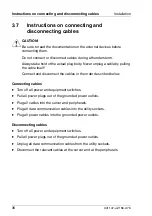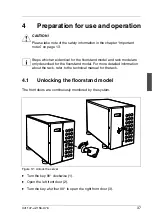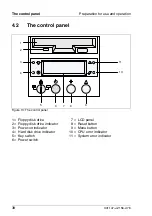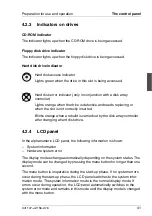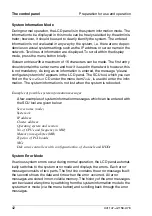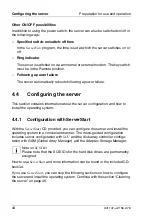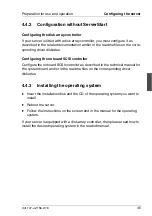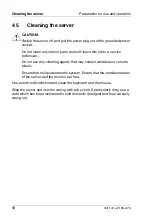32
U41147-J-Z156-2-76
Connecting devices to the rack model
Installation
Ê
Remove the installation clamps from the cable guide by pulling out the bolts.
Ê
Attach one of the clamps with the screw (1) to the support upright on the rack
at the same height at which the articulated cable guide is attached to the
server.
Ê
Place the longer arm of the cable guide into the clamp on the support upright
of the 19-inch rack, and fix it with the bolt (2).
Ê
Attach the second installation clamp for the articulated cable guide on the
server with two screws (3).
Ê
Place the shorter arm of the cable guide in the clamp at the back of the
server.
Ê
Push the bolt (4) through the joint. The articulated cable guide is now
connected to the server.
Because of the different maximum cable lengths in single-ended and differ-
ential-ended SCSI modes, two types of cable routing are possible in the 19-inch
rack: limited and unlimited cable routing.
I
The articulated cable guide has a supplementary joint which that facili-
tates the folding away. In order to release the supplementary joint, the
spring (5) must be pressed upwards. The spring of the joint locks
automatically by folding back the articulated cable guide.
Limited cable laying
When operating in the single-ended SCSI mode, the maximum cable length for
external SCSI cables (1.50 m and 1.80 m, respectively) limits the way you can
lay cable in the rack. This means that the SCSI cables can no longer be
attached to the articulated cable guide in their entirety.
Ê
Plug the SCSI cables into the server and storage extension unit.
Ê
Secure the SCSI cables using the cable tie.
Ê
Fasten the bound SCSI cables onto the articulated cable guide using one
cable tie per bound set of cables. You should fasten the cables to the artic-
ulated cable guide near the bend in the guide.
Ê
Check to see if the internal hard disk modules can be pulled out without
breaking or overstretching the SCSI cables.
Ê
Route the SCSI cables through the cable clip after having reinserted the
server and storage extension unit (see the technical manual for the rack).
Summary of Contents for PRIMERGY H200
Page 4: ......
Page 5: ...Related publications and index ...
Page 6: ......
Page 10: ......
Page 18: ...8 U41147 J Z156 2 76 Technical data Introduction ...
Page 19: ...U41147 J Z156 2 76 9 Introduction Technical data ...
Page 20: ......
Page 21: ...U41147 J Z156 2 76 11 Introduction Technical data ...
Page 22: ...12 U41147 J Z156 2 76 Technical data Introduction ...
Page 32: ......
Page 71: ...U41147 J Z156 2 76 61 Troubleshooting and tips Error messages on the control panel ...
Page 72: ......
Page 100: ......
Page 140: ......
Page 142: ......
Page 150: ......
Page 152: ......
Page 154: ......