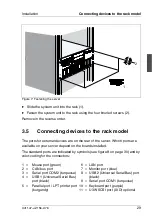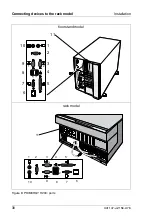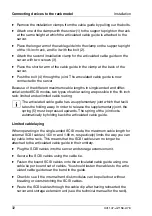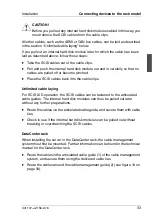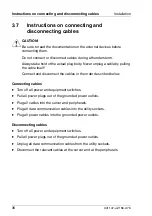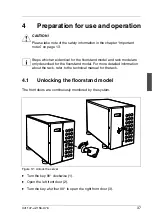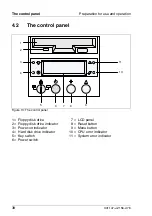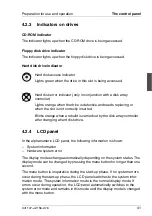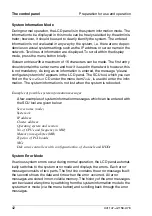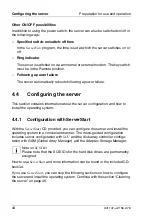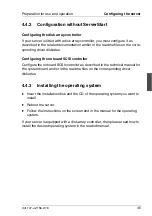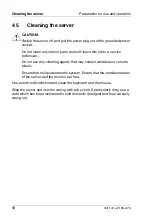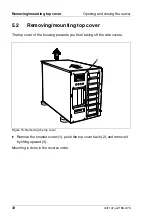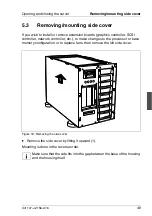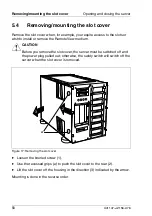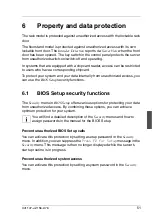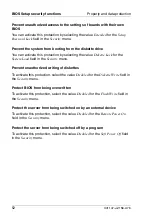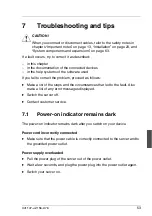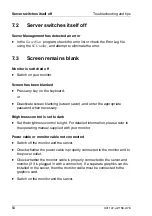42
U41147-J-Z156-2-76
The control panel
Preparation for use and operation
System Information Mode
During normal operation, the LCD panel is in the system information mode. The
information to be displayed in this mode can be freely selected by the adminis-
trator; however, it should be used to clearly identify the system. The entered
information is not evaluated in any way by the system, i.e. there are no depen-
dencies on actual system settings such as the IP address or server name in the
network. Two lines of information are displayed. To scroll within the display
mode, press the menu button briefly.
Sixteen entries with a maximum of 16 characters can be made. The first entry
should contain the server name and how it is used in the network; however, this
is not mandatory. As long as no information is entered, the message "please
configure system info" appears in the LCD panel. The SCU tool, which you can
find on the
ServerStart
CD under the menu item
Tools
, is used to enter the infor-
mation. The system information is not lost when the system is rebooted.
Examples of possible system information messages
A few examples of system information messages which can be entered with
the SCU tool are given below:
Server name (node)
System ok
IP address
Cluster address
Operating system and version
No. of CPUs and frequency in MHz
Memory in megabytes (MB)
Type/no. of PCI boards
NICs
Disk array controllers with configuration/no. of channels and HDDs
System Error Mode
If serious system errors occur during normal operation, the LCD panel automat-
ically switches to the system error mode and displays the errors. Each error
message consists of two parts. The first line contains the error message itself;
the second shows the date and time when the error occurred. All error
messages are stored in non-volatile memory. The history of the error messages
can be viewed at any time by switching from the system information mode to the
system error mode (via the menu button) and scrolling back through the error
messages.
Summary of Contents for PRIMERGY H200
Page 4: ......
Page 5: ...Related publications and index ...
Page 6: ......
Page 10: ......
Page 18: ...8 U41147 J Z156 2 76 Technical data Introduction ...
Page 19: ...U41147 J Z156 2 76 9 Introduction Technical data ...
Page 20: ......
Page 21: ...U41147 J Z156 2 76 11 Introduction Technical data ...
Page 22: ...12 U41147 J Z156 2 76 Technical data Introduction ...
Page 32: ......
Page 71: ...U41147 J Z156 2 76 61 Troubleshooting and tips Error messages on the control panel ...
Page 72: ......
Page 100: ......
Page 140: ......
Page 142: ......
Page 150: ......
Page 152: ......
Page 154: ......