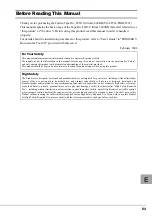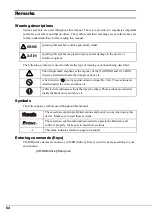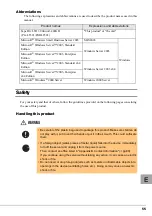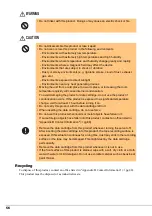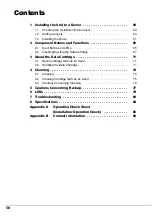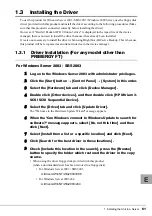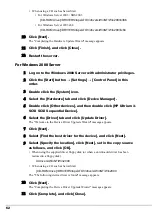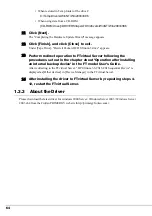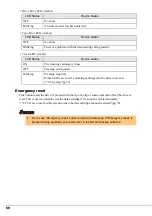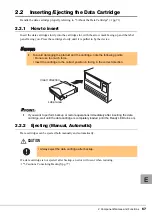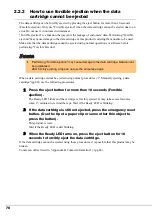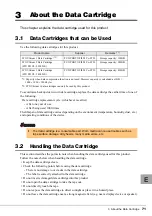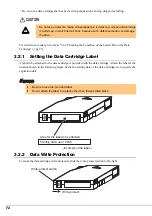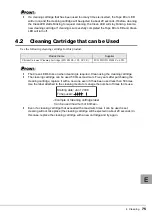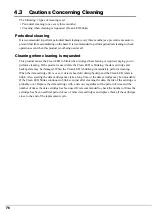1 Installing the Unit to a Server
61
E
1.3
Installing the Driver
To use this product for Windows Server 2003 / SBS 2003 / Windows 2000 Server, use the floppy disk
driver provided with this product and install the driver according to the following procedures (Make
sure that this product is connected correctly before installing the driver).
However, if "Hewlett Packard LTO Ultrium-3 drive" is displayed in the tape drive of the device
manager, there is no need to install the driver because it has already been installed.
It is also not necessary to install the driver when using BrightStor ARCserve Backup. This is because
this product will be recognized as an unknown device in the device manager.
1.3.1 Driver Installation (For any model other than
PRIMERGY FT)
For Windows Server 2003 / SBS 2003
1
Log on to the Windows Server 2003 with administrator privileges.
2
Click the [Start] button
→
[Control Panel]
→
[System] in this order.
3
Select the [Hardware] tab and click [Device Manager].
4
Double click [Other devices], and then double click [HP Ultrium 3-
SCSI SCSI Sequential Device].
5
Select the [Driver] tab and click [Update Driver].
The "Welcome to the Hardware Update Wizard" message appears.
6
When the "Can Windows connect to Windows Update to search for
software?" message appears, select [No, not this time] and then
click [Next].
7
Select [Install from a list or a specific location] and click [Next].
8
Click [Search for the best driver in these locations].
9
Check [Include this location in the search], press the [Browse]
button to specify the folder which restored the driver in the copy
source.
• When using the driver floppy disk provided with this product
(when a downloaded driver has been restored to a floppy disk)
• For Windows Server 2003 / SBS 2003
A:\drivers\WinNT\Win2003\i386
• For Windows Server 2003 x64
A:\drivers\WinNT\Win2003\x64