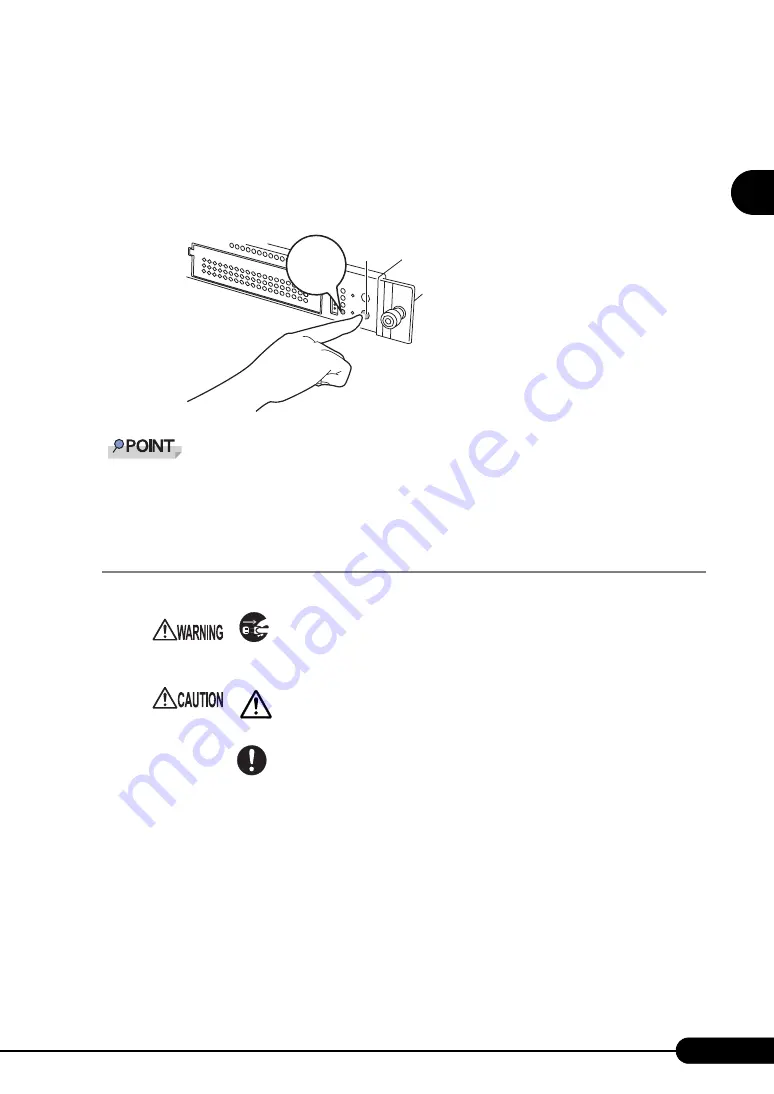
31
PRIMERGY RX100 S2 User’s Guide
1
Overview
3
Press the power switch of the monitor and peripheral devices.
4
Press the power switch on the front of the server.
The server's power LED is lit green. When the power is turned on, the server Power On Self Test
(POST). If any abnormalities are detected by POST, error messages are displayed.
"9.2.2 Error Messages" (pg.226)
The time to turn off the server can be set with the ASR setting (on the [Power On/Off] tab) using
ServerView supplied with this server. For details, refer to "3.2 Settings for Server Monitoring" in
"ServerView User's Guide" on the PRIMERGY Document & Tool CD (Disc 2).
1.4.3 Turning Off the Server
1
Make sure that the floppy disk drive and CD-ROM drives are empty.
2
Shut down the OS.
In the following cases, the server is turned off after the OS is shut down (Step 3 is not necessary).
• Windows OS
• When ServerView is installed
In other cases, shut down the OS and make sure that the floppy disk and hard disk access LEDs
are off.
• In the event of smoke or sparks, immediately unplug the power cord from the
receptacle. Failure to do so could lead to a fire or electrocution.
• When turning off the server, be sure to follow the procedures described in this
section. Data can be lost if these procedures are not followed correctly.
• Be sure to wait for 10 seconds or longer after shutdown before turning the
server on.
The server's
power LED is
lit green
Power switch
Summary of Contents for Primergy RX100 S2
Page 6: ...6 ...
Page 38: ...38 Chapter 1 Overview ...
Page 52: ...52 Chapter 2 Checking before OS Installation ...
Page 160: ...160 Chapter 6 High Reliability Tools ...
Page 270: ...270 Appendix ...
















































