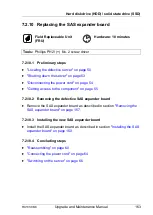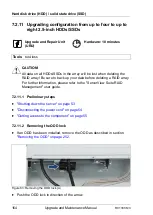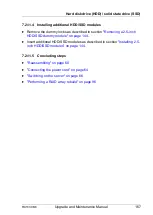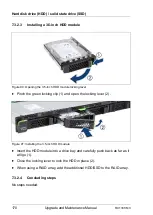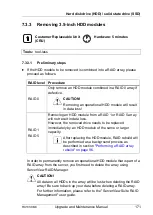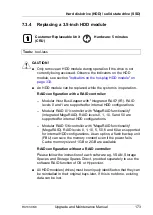176
Upgrade and Maintenance Manual
RX1330
M3
Hard disk drive (HDD) / solid state drive (SSD)
7.3.5.2
Removing the defective 3.5-inch HDD backplane
Ê
Disconnect all cables from the HDD backplane.
I
If applicable, remove the OOB cable from the HDD backplane, too.
Ê
If applicable, disconnect the ODD power and SATA cable to make room to
remove the HDD backplane easier.
Figure 93: Removing the 3.5-inch HDD backplane
Ê
Pull the HDD backplane upward until the three hooks disengage (see
circles).
Ê
Take out the HDD backplane.
7.3.5.3
Installing the new 3.5-inch HDD backplane
Figure 94: Installing the 3.5-inch HDD backplane
Ê
Position the HDD backplane on the three hooks (see circles).
Ê
Push the HDD backplane downward. Make sure that the HDD backplane fits
in the guides (A).
V
CAUTION!
Ensure that none of the cables are strained or damaged!
Summary of Contents for PRIMERGY RX1330 M3
Page 20: ...Upgrade and Maintenance Manual RX1330 M3 Contents ...
Page 48: ...48 Upgrade and Maintenance Manual RX1330 M3 Important information ...
Page 70: ...70 Upgrade and Maintenance Manual RX1330 M3 Basic hardware procedures ...
Page 132: ...132 Upgrade and Maintenance Manual RX1330 M3 Power supply unit PSU ...
Page 178: ...178 Upgrade and Maintenance Manual RX1330 M3 Hard disk drive HDD solid state drive SSD ...
Page 184: ...184 Upgrade and Maintenance Manual RX1330 M3 Fans ...
Page 222: ...222 Upgrade and Maintenance Manual RX1330 M3 Expansion cards and backup units ...
Page 244: ...244 Upgrade and Maintenance Manual RX1330 M3 Processor CPU ...
Page 310: ...310 Upgrade and Maintenance Manual RX1330 M3 System board and components ...