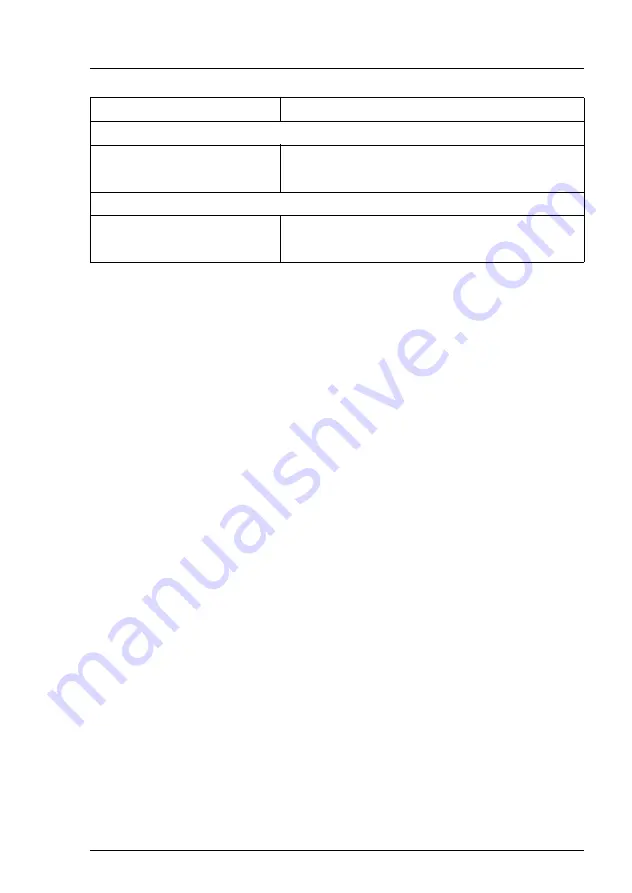
RX1330 M4
Operating Manual
103
Technical data
V
CAUTION!
This device meets the requirements of Class A CISPR 22/32. This device
can cause radio interference in residential areas.
Korea
KN 32 / KN 35
CE marking to EU directives
Europe
Low Voltage Directive 2014/35/EU
Electromagnetic Compatibility 2004/30/EU
RoHS Compliance
Europe
EN 50581
Taiwan
CNS 15663
Summary of Contents for PRIMERGY RX1330 M4
Page 1: ...Operating Manual English FUJITSU Server PRIMERGY RX1330 M4 Operating Manual October 2018 ...
Page 6: ...Operating Manual RX1330 M4 ...
Page 10: ...Operating Manual RX1330 M4 Content ...
Page 12: ...12 Operating Manual RX1330 M4 Introduction ...
Page 16: ...16 Operating Manual RX1330 M4 Before you start ...
Page 56: ...56 Operating Manual RX1330 M4 Important information ...
Page 94: ...94 Operating Manual RX1330 M4 Troubleshooting and tips ...
Page 104: ...104 Operating Manual RX1330 M4 Technical data ...
Page 106: ...106 Operating Manual RX1330 M4 Warranty and service ...




































