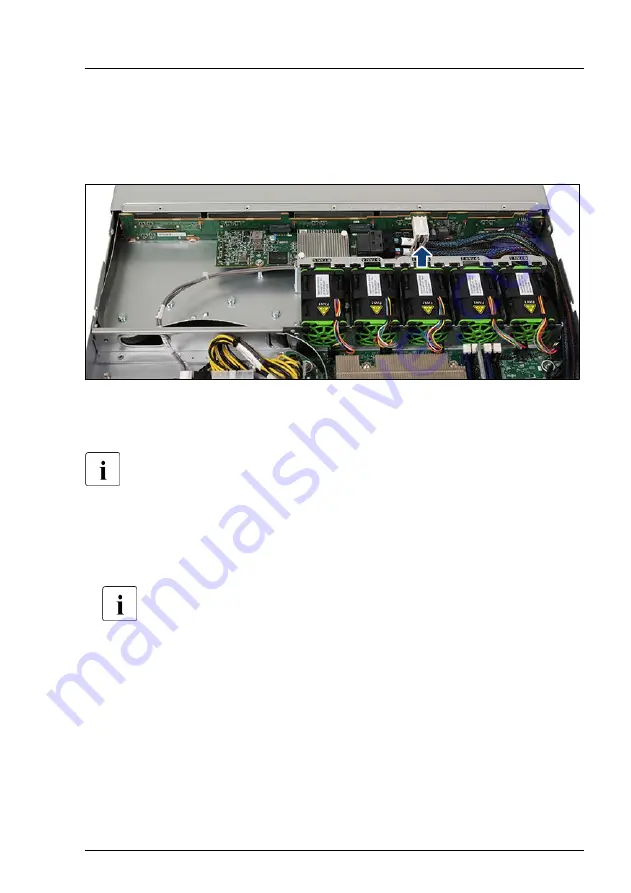
▶
Connect the following cables to the SAS expander board:
1 SAS cable, leading to connector “C0” on the RAID controller
2 SAS cable, leading to connector “C1” on the RAID controller
Figure 104: Connecting the power cable
▶
Connect the power cable to the HDD backplane.
Concluding steps
▶
Insert all HDD/SSD modules, see
"Installing a 2.5-inch HDD/SSD module"
.
Make sure that you reinstall the HDD/SSD module in the bay it was
located before the HDD backplane replacement.
▶
"Installing a 2.5-inch dummy module" on
.
▶
▶
"Connecting the power cord" on page 57
▶
"Switching on the server" on page 60
▶
"Installing the front cover with lock" on page 61
.
Hard disk drive (HDD) / solid state disk (SSD)
RX1330 M5
Upgrade and Maintenance Manual
163
Summary of Contents for PRIMERGY RX1330 M5
Page 68: ...Basic hardware procedures 68 Upgrade and Maintenance Manual RX1330 M5 ...
Page 118: ...Power supply unit PSU 118 Upgrade and Maintenance Manual RX1330 M5 ...
Page 178: ...Fans 178 Upgrade and Maintenance Manual RX1330 M5 ...
Page 230: ...Main memory 230 Upgrade and Maintenance Manual RX1330 M5 ...
Page 256: ...Accessible drives 256 Upgrade and Maintenance Manual RX1330 M5 ...
Page 282: ...Front panel 282 Upgrade and Maintenance Manual RX1330 M5 ...
Page 290: ...Serial interface 290 Upgrade and Maintenance Manual RX1330 M5 ...
Page 336: ...System board and components 336 Upgrade and Maintenance Manual RX1330 M5 ...
Page 362: ...Appendix A 362 Upgrade and Maintenance Manual RX1330 M5 ...
Page 403: ...14 RX1330M5S SERIAL ext Cable Plan CA05973 7065 PCIe SLOT2 System Board D3929 SERIAL ...
Page 405: ...List of all used screws for PRIMERGY Servers Assembled in WCZ and FIT June 2021 ...
















































