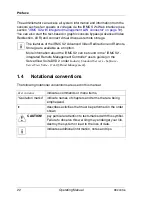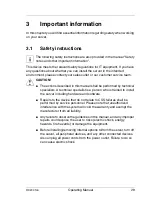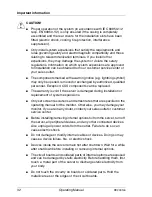RX200 S6
Operating Manual
17
Preface
SAS/SATA RAID controller
The server is available with the following SAS/SATA RAID controllers for
operating the internal SAS/SATA hard disk drives:
–
Modular RAID 0/1 controller with "Integrated Mirroring Enhanced"
(SAS IME) for SAS1.0
RAID levels 0, 1 and 1E are supported for internal hard disk drive
configurations.
I
For the Japanese market only RAID level 1 is supported for internal
hard disk drive configurations.
–
Modular RAID 0/1 controller with “MegaRAID functionality”
(SAS MegaRAID) for SAS1.0 and SAS2.0
RAID levels 0, 1,10 and 1E are supported for internal hard disk drive
configurations.
–
Modular RAID 5/6 controller with "MegaRAID functionality"
(SAS MegaRAID) for SAS1.0 and SAS2.0
RAID levels 0, 1, 10, 1E, 5, 50, 6 and 60 are supported for internal hard disk
drive configurations. As an option, a battery backup unit (BBU) can save the
memory content even if the power fails. Cache memory size of 512 Mbyte is
available.
I
For more information on configuring the controller, see section
"Configuring the SAS/SATA RAID controller" on page 74
.
Further information on SAS/SATA RAID controllers is provided in the
"Modular RAID Controller Installation Guide" (on ServerView Suite
DVD 2 under
Industry Standard Servers
-
Expansion Cards
-
Storage Adapters
-
LSI RAID / SCSI Controllers
).
Further information on other SAS/SATA RAID controllers (e.g. for
operating external SAS/SATA hard disk drives or tape drives) is available
on ServerView Suite DVD 2 under
Industry Standard Servers
-
Expansion
Cards
-
Storage Adapters
-
LSI RAID / SCSI Controllers
.
Accessible drives
The variant with a maximum of 6 HDD modules provides a bay for a DVD drive.
The DVD drive installed here cannot be replaced during operation.
Summary of Contents for PRIMERGY RX200 S6
Page 1: ...Operating Manual English PRIMERGY RX200 S6 Operating Manual April 2010 ...
Page 6: ...Operating Manual RX200 S6 ...
Page 10: ...Operating Manual RX200 S6 Contents ...
Page 42: ...42 Operating Manual RX200 S6 Important information ...
Page 78: ...78 Operating Manual RX200 S6 Starting up and operation ...
Page 80: ...80 Operating Manual RX200 S6 Property and data protection ...
Page 86: ...86 Operating Manual RX200 S6 Troubleshooting and tips ...
Page 120: ...120 Operating Manual RX200 S6 Appendix server specification ...