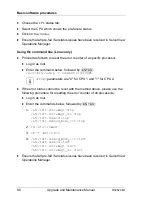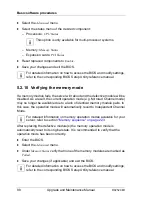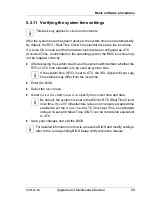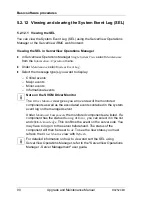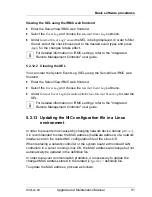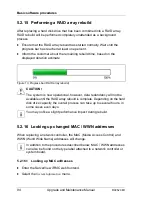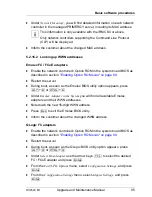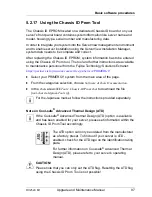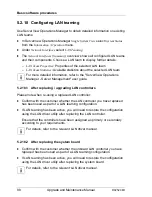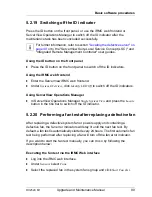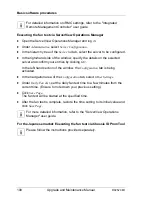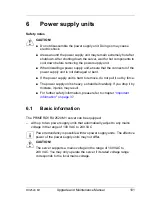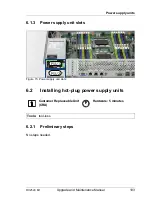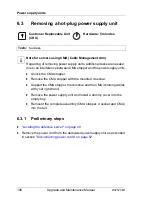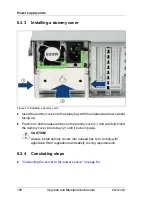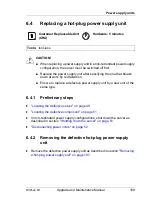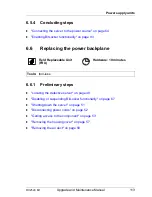100
Upgrade and Maintenance Manual
RX2520
M1
Basic software procedures
I
For detailed information on iRMC settings, refer to the "Integrated
Remote Management Controller" user guide.
Executing the fan test via ServerView Operations Manager
Ê
Open the ServerView Operations Manager and log in.
Ê
Under
Administration
select
Server Configuration
.
Ê
In the hierarchy tree of the
Server list
tab, select the server to be configured.
Ê
In the right-hand side of the window, specify the details on the selected
server and confirm your entries by clicking
GO...
.
In the left-hand section of the window, the
Configuration
tab is being
activated.
Ê
In the navigation area of the
Configuration
tab, select
Other Settings
.
Ê
Under
Daily Fan Test
, set the daily fan test time to a few minutes from the
current time. (Ensure to note down your previous setting.)
Ê
Click
Save Page
.
The fan test will be started at the specified time.
Ê
After the fan test is complete, restore the time setting to its initial value and
click
Save Page
.
I
For more detailed information, refer to the "ServerView Operations
Manager" user guide.
For the Japanese market: Executing the fan test via Chassis ID Prom Tool
I
Please follow the instructions provided separately.
Summary of Contents for PRIMERGY RX2520 M1
Page 36: ...36 Upgrade and Maintenance Manual RX2520 M1 Before you start ...
Page 120: ...120 Upgrade and Maintenance Manual RX2520 M1 Power supply units ...
Page 162: ...162 Upgrade and Maintenance Manual RX2520 M1 Hard disk drives solid state drives ...
Page 220: ...220 Upgrade and Maintenance Manual RX2520 M1 Expansion cards and backup units ...
Page 230: ...230 Upgrade and Maintenance Manual RX2520 M1 Main memory ...
Page 310: ...310 Upgrade and Maintenance Manual RX2520 M1 Accessible drives ...
Page 410: ...410 Upgrade and Maintenance Manual RX2520 M1 Cables ...