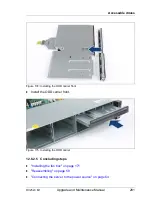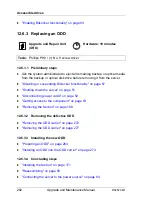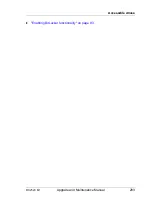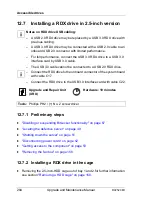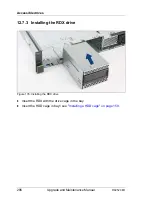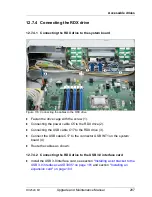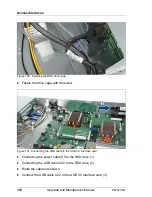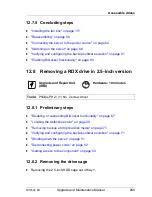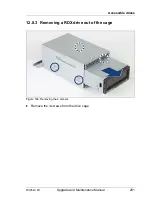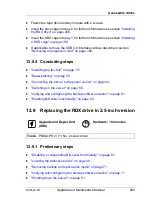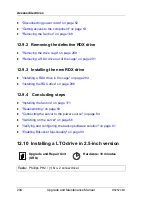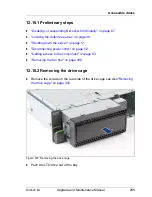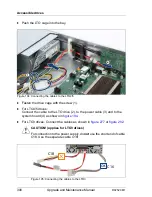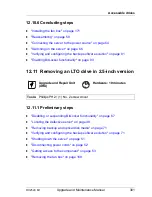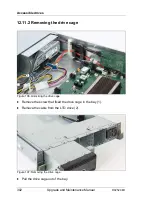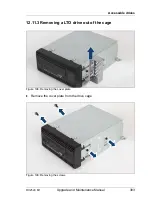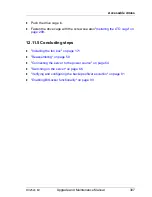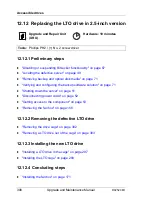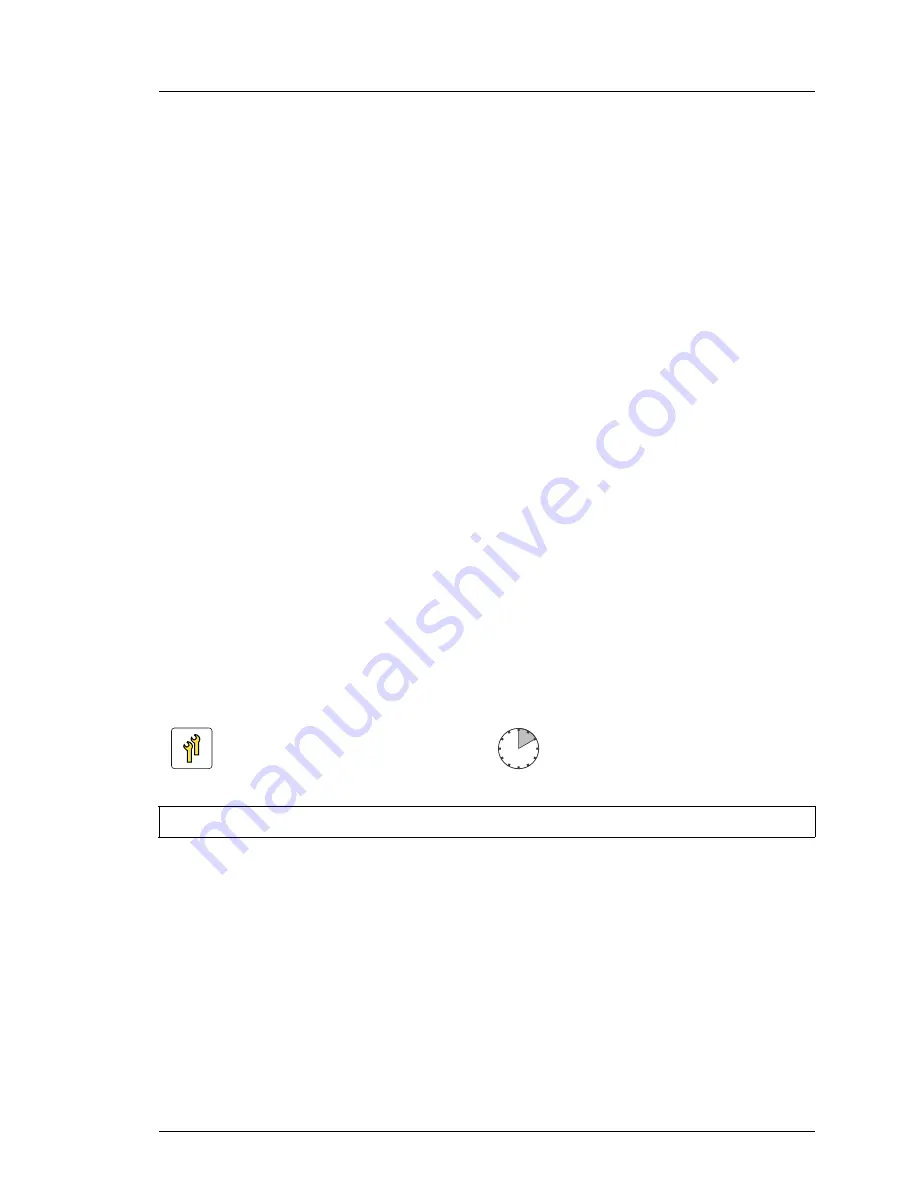
RX2520 M1
Upgrade and Maintenance Manual
293
Accessible drives
Ê
Fasten the tape drive dummy module with 2 screws.
Ê
Insert the drive cage into bay 2, for further information see sectjon
"Installing
the RDX drive" on page 286
.
Ê
Insert the HDD cage into bay 1, for further information see sectjon
"Installing
a HDD cage" on page 159
.
Ê
If applicable, remove the USB 3.0 interface card as describe in section
"Removing an expansion card" on page 189
12.8.4 Concluding steps
Ê
"Installing the fan box" on page 171
Ê
"Reassembling" on page 59
Ê
"Connecting the server to the power source" on page 64
Ê
"Switching on the server" on page 66
Ê
"Verifying and configuring the backup software solution" on page 81
Ê
"Enabling BitLocker functionality" on page 93
12.9 Replacing the RDX drive in 2.5-inch version
12.9.1 Preliminary steps
Ê
"Disabling or suspending BitLocker functionality" on page 67
Ê
"Locating the defective server" on page 49
Ê
"Removing backup and optical disk media" on page 71
Ê
"Verifying and configuring the backup software solution" on page 71
Ê
"Shutting down the server" on page 51
Upgrade and Repair Unit
(URU)
Hardware: 10 minutes
Tools:
Phillips PH2 / (+) No. 2 screw driver
Summary of Contents for PRIMERGY RX2520 M1
Page 36: ...36 Upgrade and Maintenance Manual RX2520 M1 Before you start ...
Page 120: ...120 Upgrade and Maintenance Manual RX2520 M1 Power supply units ...
Page 162: ...162 Upgrade and Maintenance Manual RX2520 M1 Hard disk drives solid state drives ...
Page 220: ...220 Upgrade and Maintenance Manual RX2520 M1 Expansion cards and backup units ...
Page 230: ...230 Upgrade and Maintenance Manual RX2520 M1 Main memory ...
Page 310: ...310 Upgrade and Maintenance Manual RX2520 M1 Accessible drives ...
Page 410: ...410 Upgrade and Maintenance Manual RX2520 M1 Cables ...