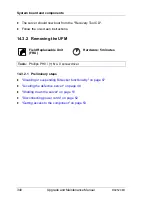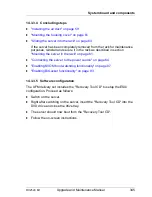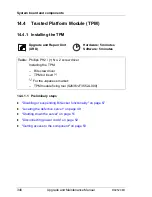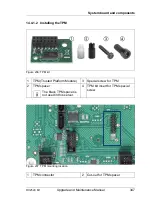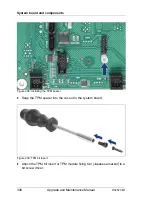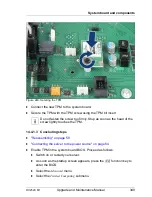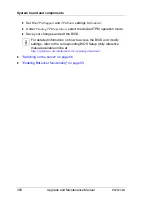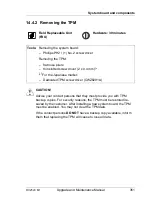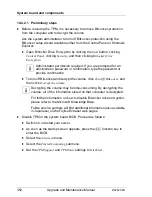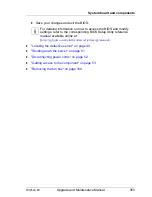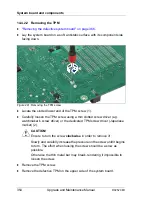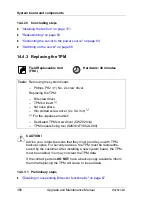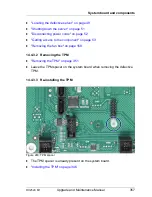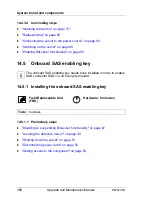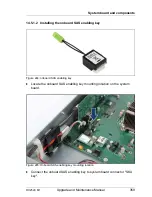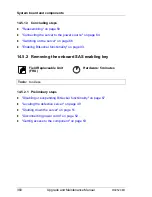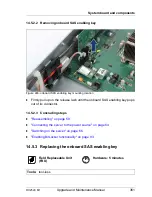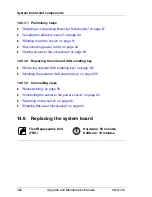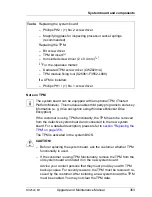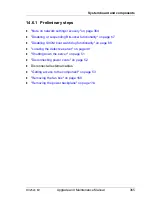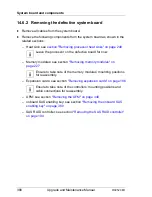RX2520 M1
Upgrade and Maintenance Manual
353
System board and components
Ê
Save your changes and exit the BIOS.
I
For detailed information on how to access the BIOS and modify
settings, refer to the corresponding BIOS Setup Utilty reference
manual available online at
(
http://jp.fujitsu.com/platform/server/primergy/manual/
.
Ê
"Locating the defective server" on page 49
Ê
"Shutting down the server" on page 51
Ê
"Disconnecting power cords" on page 52
Ê
"Getting access to the component" on page 53
Ê
"Removing the fan box" on page 168
Summary of Contents for PRIMERGY RX2520 M1
Page 36: ...36 Upgrade and Maintenance Manual RX2520 M1 Before you start ...
Page 120: ...120 Upgrade and Maintenance Manual RX2520 M1 Power supply units ...
Page 162: ...162 Upgrade and Maintenance Manual RX2520 M1 Hard disk drives solid state drives ...
Page 220: ...220 Upgrade and Maintenance Manual RX2520 M1 Expansion cards and backup units ...
Page 230: ...230 Upgrade and Maintenance Manual RX2520 M1 Main memory ...
Page 310: ...310 Upgrade and Maintenance Manual RX2520 M1 Accessible drives ...
Page 410: ...410 Upgrade and Maintenance Manual RX2520 M1 Cables ...