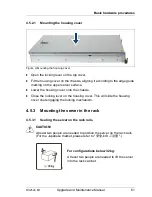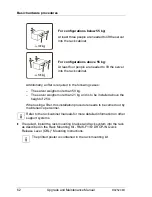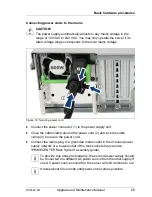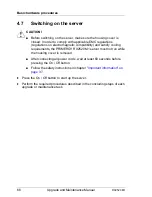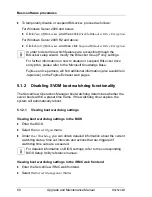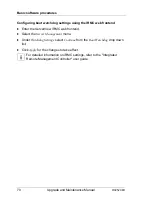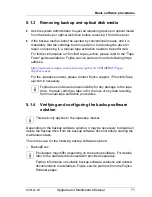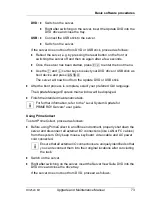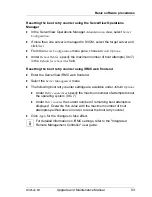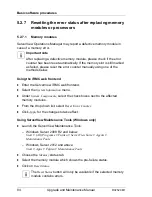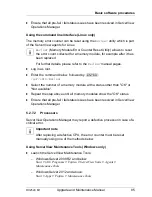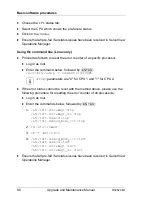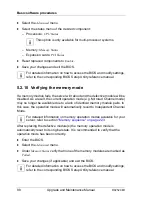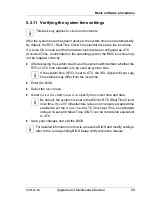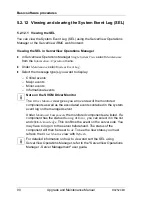RX2520 M1
Upgrade and Maintenance Manual
75
Basic software procedures
Using the iRMC web frontend
Ê
Enter the ServerView iRMC web frontend.
Ê
Under
System Overview
, click
Identify LED On
to switch on the ID indicators.
Using ServerView Operations Manager
Ê
In ServerView Operations Manager
Single System View
press the
Locate
button in the title bar to switch on the ID indicators.
5.2
Completing the maintenance task
5.2.1
Updating or recovering the system board BIOS and
iRMC
I
For the Japanese market, follow the instructions provided separately.
After replacing the system board, memory or a CPU, it is essential to upgrade
the BIOS and iRMC to the latest version. The latest BIOS and iRMC versions
are available from the Fujitsu support internet pages at:
http://ts.fujitsu.com/support/
(EMEA market)
http://jp.fujitsu.com/platform/server/primergy/downloads/
(Japanese market)
I
Fujitsu does not assume responsibility for any damage done to the
server or for the loss of any data resulting from BIOS updates.
5.2.1.1
Updating or recovering the system board BIOS
BIOS flash procedure
Ê
Perform the BIOS flash procedure as described in your server’s "BIOS
Setup Utility" reference manual.
BIOS recovery procedure
Ê
Perform the BIOS recovery procedure as described in your server’s "BIOS
Setup Utility" reference manual.
Summary of Contents for PRIMERGY RX2520 M1
Page 36: ...36 Upgrade and Maintenance Manual RX2520 M1 Before you start ...
Page 120: ...120 Upgrade and Maintenance Manual RX2520 M1 Power supply units ...
Page 162: ...162 Upgrade and Maintenance Manual RX2520 M1 Hard disk drives solid state drives ...
Page 220: ...220 Upgrade and Maintenance Manual RX2520 M1 Expansion cards and backup units ...
Page 230: ...230 Upgrade and Maintenance Manual RX2520 M1 Main memory ...
Page 310: ...310 Upgrade and Maintenance Manual RX2520 M1 Accessible drives ...
Page 410: ...410 Upgrade and Maintenance Manual RX2520 M1 Cables ...