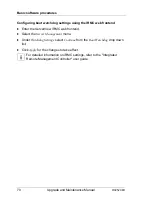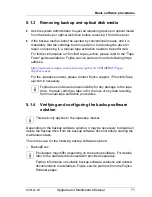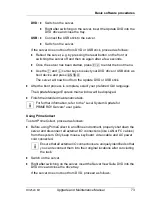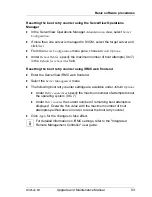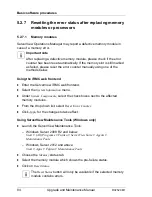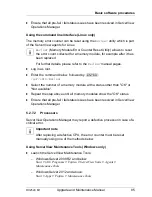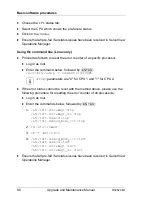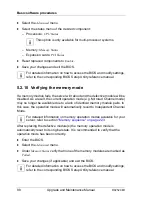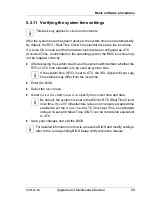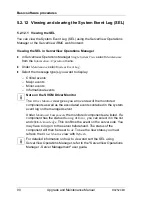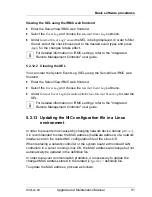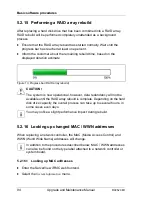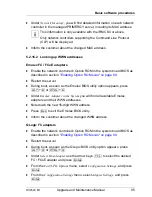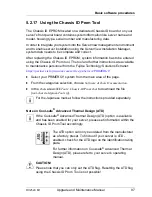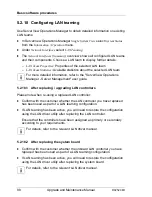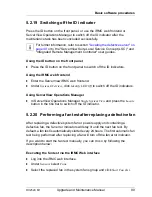84
Upgrade and Maintenance Manual
RX2520
M1
Basic software procedures
5.2.7
Resetting the error status after replacing memory
modules or processors
5.2.7.1
Memory modules
ServerView Operations Manager may report a defective memory module in
case of a memory error.
I
Important note
After replacing a defective memory module, please check if the error
counter has been reset automatically. If the memory slot is still marked
as failed, please reset the error counter manually using one of the
methods below.
Using the iRMC web frontend
Ê
Enter the ServerView iRMC web frontend.
Ê
Select the
System Information
menu.
Ê
Under
System Components
, select the check boxes next to the affected
memory modules.
Ê
From the drop down list, select
Reset Error Counter
.
Ê
Click
Apply
for the changes to take effect.
Using ServerView Maintenance Tools (Windows only)
Ê
Launch the ServerView Maintenance Tools:
– Windows Server 2008 R2 and below:
Start
>
(All) Programs
>
Fujitsu
>
ServerView Suite
>
Agents
>
Maintenance Tools
– Windows Server 2012 and above:
Start
>
Apps
>
Fujitsu
>
Maintenance Tools
Ê
Choose the
Memory
status tab.
Ê
Select the memory module which shows the pre-failure status.
Ê
Click on
Reset Status
.
I
The
Reset Status
button will only be available if the selected memory
module contains errors.
Summary of Contents for PRIMERGY RX2520 M1
Page 36: ...36 Upgrade and Maintenance Manual RX2520 M1 Before you start ...
Page 120: ...120 Upgrade and Maintenance Manual RX2520 M1 Power supply units ...
Page 162: ...162 Upgrade and Maintenance Manual RX2520 M1 Hard disk drives solid state drives ...
Page 220: ...220 Upgrade and Maintenance Manual RX2520 M1 Expansion cards and backup units ...
Page 230: ...230 Upgrade and Maintenance Manual RX2520 M1 Main memory ...
Page 310: ...310 Upgrade and Maintenance Manual RX2520 M1 Accessible drives ...
Page 410: ...410 Upgrade and Maintenance Manual RX2520 M1 Cables ...