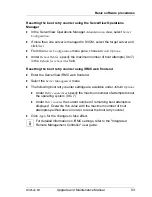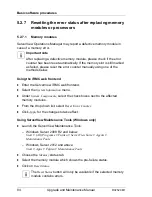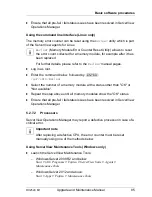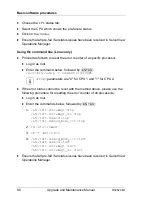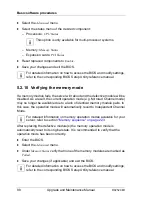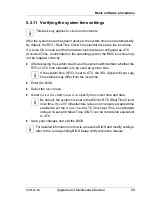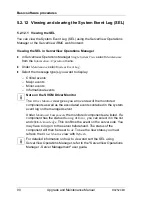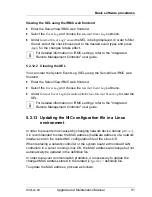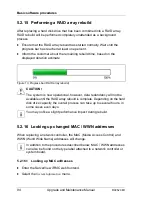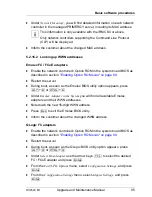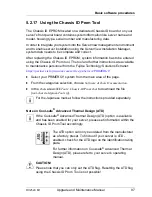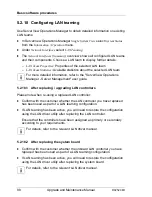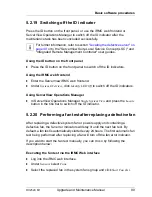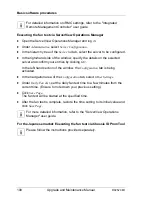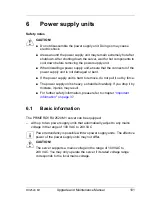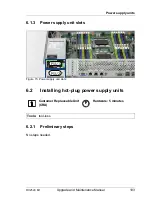90
Upgrade and Maintenance Manual
RX2520
M1
Basic software procedures
5.2.12 Viewing and clearing the System Event Log (SEL)
5.2.12.1 Viewing the SEL
You can view the System Event Log (SEL) using the ServerView Operations
Manager or the ServerView iRMC web frontend:
Viewing the SEL in ServerView Operations Manager
Ê
In ServerView Operations Manager
Single System View
select
Maintenance
from the
Information / Operation
menu.
Ê
Under
Maintenance
select
System Event Log
.
Ê
Select the message type(s) you want to display:
– Critical events
– Major events
– Minor events
– Informational events
I
Note on the SVOM Driver Monitor
The
Driver Monitor
view gives you an overview of the monitored
components as well as the associated events contained in the system
event log on the managed server.
Under
Monitored Components
the monitored components are listed. If a
component has the status
Warning
or
Error
, you can select it in the list
and click
Acknowledge
. This confirms the event on the server side. You
may have to log on to the server beforehand. The status of the
component will then be reset to
ok
. To see the new status you must
refresh the
Driver Monitor
view with
Refresh
.
I
For detailed information on how to view and sort the SEL using
ServerView Operations Manager, refer to the "ServerView Operations
Manager - Server Management" user guide.
Summary of Contents for PRIMERGY RX2520 M1
Page 36: ...36 Upgrade and Maintenance Manual RX2520 M1 Before you start ...
Page 120: ...120 Upgrade and Maintenance Manual RX2520 M1 Power supply units ...
Page 162: ...162 Upgrade and Maintenance Manual RX2520 M1 Hard disk drives solid state drives ...
Page 220: ...220 Upgrade and Maintenance Manual RX2520 M1 Expansion cards and backup units ...
Page 230: ...230 Upgrade and Maintenance Manual RX2520 M1 Main memory ...
Page 310: ...310 Upgrade and Maintenance Manual RX2520 M1 Accessible drives ...
Page 410: ...410 Upgrade and Maintenance Manual RX2520 M1 Cables ...