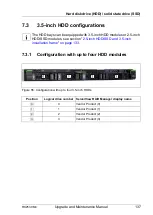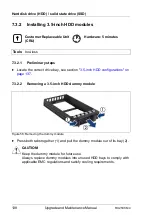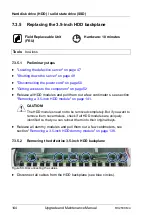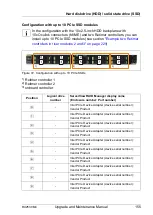146
Upgrade and Maintenance Manual
RX2530 M4
Hard disk drive (HDD) / solid state drive (SSD)
7.3.5.3
Installing the new 3.5-inch HDD backplane
Figure 63: Installing the 3.5-inch HDD backplane
Ê
Position the HDD backplane on the three hooks (see circles).
Ê
Push the HDD backplane downward. Make sure that the HDD backplane fits
into the guides (A).
V
CAUTION!
Ensure that none of the cables are strained or damaged!
Figure 64: Connecting the cables to the 3.5-inch HDD backplane
Ê
Connect the following cables to the HDD backplane:
– SAS/SATA data cable:
(1), (2), (4), (5) to connectors "P4", "P3", "P2", "P1" according to the
length
(6) plug P6 to connector "SGPIO"
– (3) power cable to connector "X12"
I
If applicable, connect the OOB cable to connector "SMBus" on the
HDD backplane (see figure
).
For the cable plan, see chapter
.
Summary of Contents for PRIMERGY RX2530 M4
Page 22: ...Upgrade and Maintenance Manual RX2530 M4 Contents ...
Page 34: ...34 Upgrade and Maintenance Manual RX2530 M4 Before you start ...
Page 108: ...108 Upgrade and Maintenance Manual RX2530 M4 Basic software procedures ...
Page 128: ...128 Upgrade and Maintenance Manual RX2530 M4 Power supply unit PSU ...
Page 192: ...192 Upgrade and Maintenance Manual RX2530 M4 Hard disk drive HDD solid state drive SSD ...
Page 200: ...200 Upgrade and Maintenance Manual RX2530 M4 Fans ...
Page 358: ...358 Upgrade and Maintenance Manual RX2530 M4 Front panel ...
Page 436: ...436 Upgrade and Maintenance Manual RX2530 M4 Appendix A ...
Page 438: ...438 Upgrade and Maintenance Manual RX2530 M4 Appendix B ...
Page 465: ...List of all used screws for PRIMERGY Servers Assembled in Germany and Japan January 2017 ...