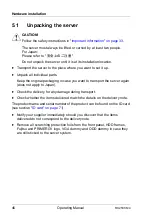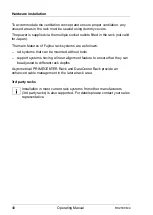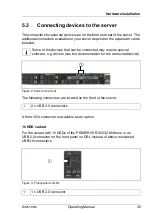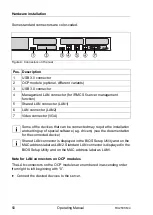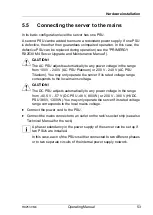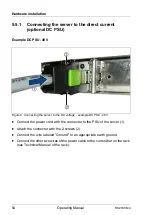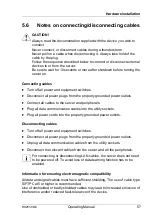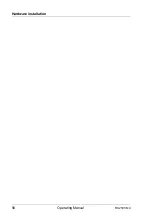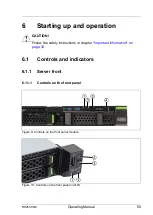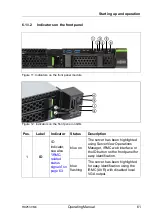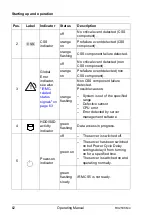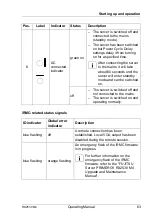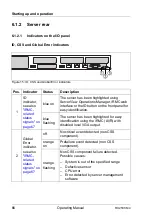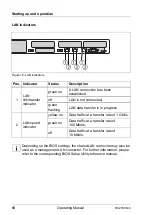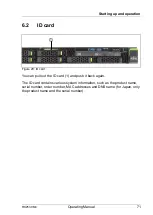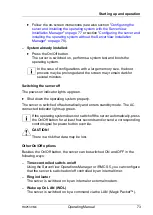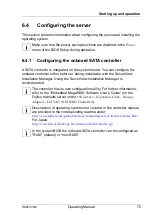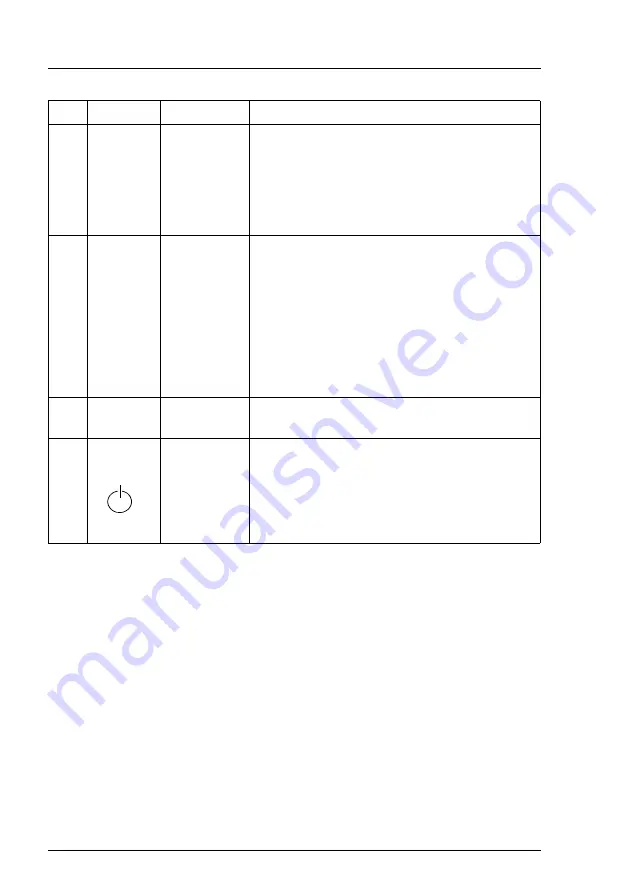
60
Operating Manual
RX2530 M4
Starting up and operation
Pos.
Label
Button
Function
1
RESET
Reset button
Reboots the system.
Press the reset button with a straightened
end of a paper clip.
V
CAUTION!
Risk of data loss!
2
NMI
NMI button
Used to troubleshoot software and device
driver errors.
Press the NMI button with a straightened end
of a paper clip.
V
CAUTION!
Use this button only if directed to do so
by qualified certified maintenance
personnel!
3
ID
ID button
Highlights the ID indicator on the front and I/O
panels for easy server identification.
4
On/Off
button
Used to switch the server on or off.
I
If the system is running an ACPI-
compliant operating system, pressing
the On/Off button will perform a
graceful shutdown.
Summary of Contents for PRIMERGY RX2530 M4
Page 1: ...Operating Manual English FUJITSU Server PRIMERGY RX2530 M4 Operating Manual June 2018 ...
Page 8: ...Operating Manual RX2530 M4 Contents ...
Page 12: ...12 Operating Manual RX2530 M4 Introduction ...
Page 58: ...58 Operating Manual RX2530 M4 Hardware installation ...
Page 80: ...80 Operating Manual RX2530 M4 Starting up and operation ...
Page 82: ...82 Operating Manual RX2530 M4 Property and data protection ...