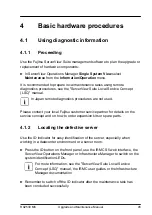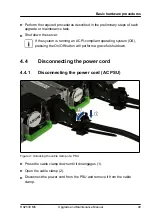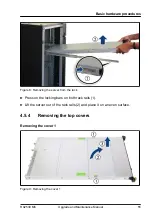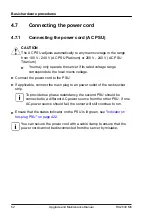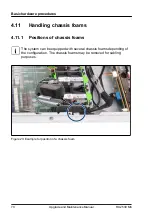▶
Fasten the cover 2 with the screw (3).
Installing the cover 1
Figure 12: Installing the cover 1
▶
Insert the cover 1 in a slight angle (1).
CAUTION
▶
Take care that all cables are inside the chassis.
▶
Fold the cover 1 down (2).
4.6.3
Installing the server in the rack
CAUTION
At least two people are needed to position the server on the rack rails.
(For Japan, see "
安全上のご注意
".)
Basic hardware procedures
58
Upgrade and Maintenance Manual
RX2530 M6
Summary of Contents for PRIMERGY RX2530 M5
Page 18: ...Content Upgrade and Maintenance Manual RX2530 M6 ...
Page 194: ...Fans 194 Upgrade and Maintenance Manual RX2530 M6 ...
Page 262: ...Expansion cards and backup units 262 Upgrade and Maintenance Manual RX2530 M6 ...
Page 278: ...Main memory 278 Upgrade and Maintenance Manual RX2530 M6 ...
Page 324: ...Accessible drives 324 Upgrade and Maintenance Manual RX2530 M6 ...
Page 336: ...Front panel 336 Upgrade and Maintenance Manual RX2530 M6 ...
Page 344: ...Serial interface 344 Upgrade and Maintenance Manual RX2530 M6 ...
Page 480: ...List of all used screws for PRIMERGY Servers Assembled in Germany and Japan February 2019 ...