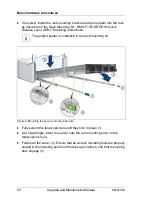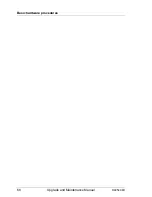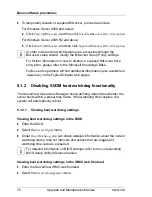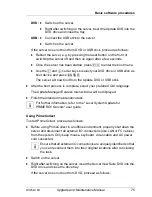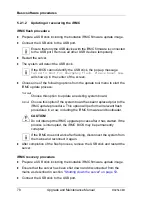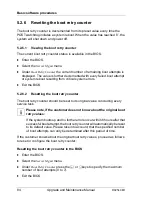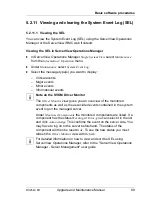76
Upgrade and Maintenance Manual
RX2540 M1
Basic software procedures
Ê
Reboot the server, e.g. by pressing the reset button on the front or
switching the server off and then on again after a few seconds.
Ê
Once the server has been started, press
[F12]
to enter the boot menu.
Ê
Use the
Ê
and
Ë
cursor keys to select your DVD drive as boot device
and press
[ENTER]
.
The server will now boot from the ServerView Suite DVD.
Ê
After the boot process is complete, select your preferred GUI language.
Ê
In the initial Installation Manager startup window, choose
PrimeCollect
from
the
Installation Manager mode
section.
Ê
Click
Continue
to proceed.
Ê
Finish the intended maintenance task.
I
For further information, refer to the "PrimeCollect" user guide.
Concluding the procedure
Ê
After the update or diagnostic procedure has been completed, shut down the
server, reconnect all external I/O connections and bring the system back to
normal operation.
Ê
If necessary, perform this procedure for all remaining servers within the
Multipath environment.
5.1.6
Switching on the ID indicator
When working in a datacenter environment, switch on the ID indicator on the
front and rear connector panels of the server for easy identification.
I
For further information, refer to section
"Locating the defective server" on
page 51
or to the "ServerView Suite Local Service Concept (LSC)" and
"Integrated Remote Management Controller" user guides.
Using the ID button on the front panel
Ê
Press the ID button on the front panel to switch on the system identification
LEDs.
I
For further information, refer to section
"Front panel controls and
indicators (3.5-inch HDD version)" on page 431
.
Summary of Contents for PRIMERGY RX2540 M1
Page 24: ...24 Upgrade and Maintenance Manual RX2540 M1 Contents ...
Page 38: ...38 Upgrade and Maintenance Manual RX2540 M1 Before you start ...
Page 68: ...68 Upgrade and Maintenance Manual RX2540 M1 Basic hardware procedures ...
Page 150: ...150 Upgrade and Maintenance Manual RX2540 M1 Hard disk drives solid state drives ...
Page 158: ...158 Upgrade and Maintenance Manual RX2540 M1 System fan ...
Page 316: ...316 Upgrade and Maintenance Manual RX2540 M1 Processors ...
Page 330: ...330 Upgrade and Maintenance Manual RX2540 M1 Accessible drives ...
Page 362: ...362 Upgrade and Maintenance Manual RX2540 M1 Front panel and external front connectors ...
Page 410: ...410 Upgrade and Maintenance Manual RX2540 M1 System board and components ...
Page 418: ...418 Upgrade and Maintenance Manual RX2540 M1 Cables ...
Page 438: ...438 Upgrade and Maintenance Manual RX2540 M1 Appendix ...