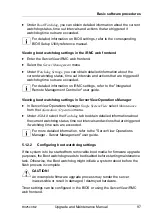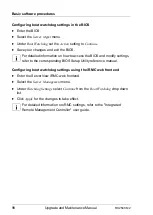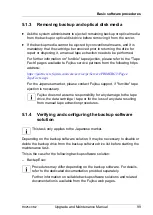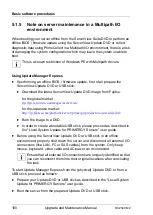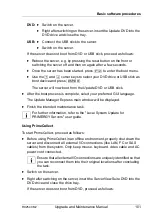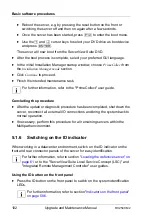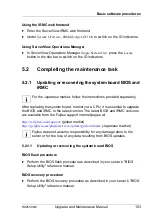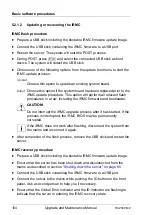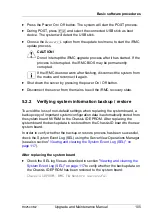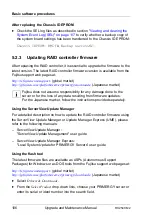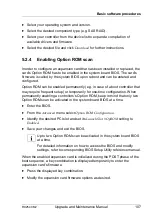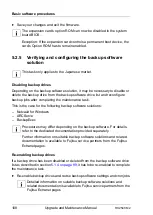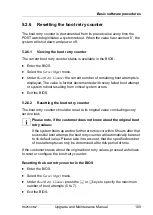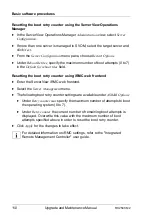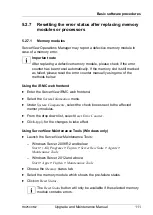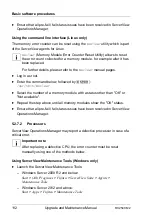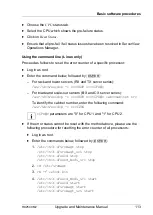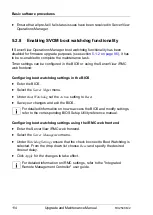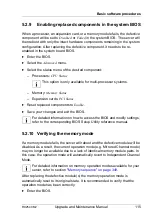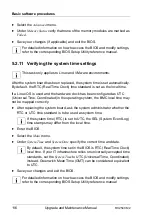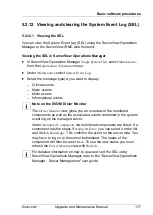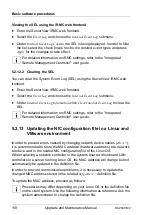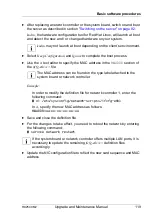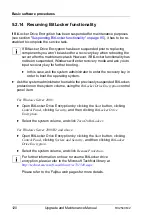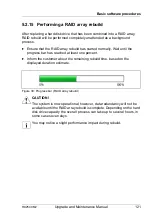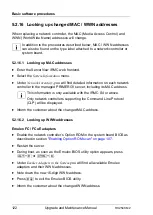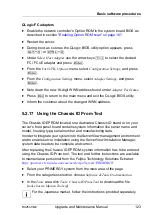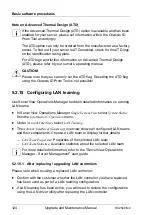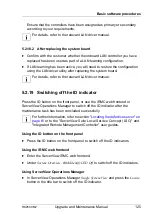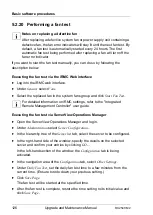RX2540 M2
Upgrade and Maintenance Manual
111
Basic software procedures
5.2.7
Resetting the error status after replacing memory
modules or processors
5.2.7.1
Memory modules
ServerView Operations Manager may report a defective memory module in
case of a memory error.
I
Important note
After replacing a defective memory module, please check if the error
counter has been reset automatically. If the memory slot is still marked
as failed, please reset the error counter manually using one of the
methods below.
Using the iRMC web frontend
Ê
Enter the ServerView iRMC web frontend.
Ê
Select the
System Information
menu.
Ê
Under
System Components
, select the check boxes next to the affected
memory modules.
Ê
From the drop down list, select
Reset Error Counter
.
Ê
Click
Apply
for the changes to take effect.
Using ServerView Maintenance Tools (Windows only)
Ê
Launch the ServerView Maintenance Tools:
– Windows Server 2008 R2 and below:
Start
>
(All) Programs
>
Fujitsu
>
ServerView Suite
>
Agents
>
Maintenance Tools
– Windows Server 2012 and above:
Start
>
Apps
>
Fujitsu
>
Maintenance Tools
Ê
Choose the
Memory
status tab.
Ê
Select the memory module which shows the pre-failure status.
Ê
Click on
Reset Status
.
I
The
Reset Status
button will only be available if the selected memory
module contains errors.
Summary of Contents for PRIMERGY RX2540 M2
Page 6: ...Upgrade and Maintenance Manual RX2540 M2 ...
Page 48: ...48 Upgrade and Maintenance Manual RX2540 M2 Before you start ...
Page 128: ...128 Upgrade and Maintenance Manual RX2540 M2 Basic software procedures ...
Page 142: ...142 Upgrade and Maintenance Manual RX2540 M2 Power supply unit PSU ...
Page 392: ...392 Upgrade and Maintenance Manual RX2540 M2 Processor CPU ...
Page 452: ...452 Upgrade and Maintenance Manual RX2540 M2 Accessible drives ...
Page 558: ...558 Upgrade and Maintenance Manual RX2540 M2 System board and components ...
Page 602: ...602 Upgrade and Maintenance Manual RX2540 M2 Appendix ...