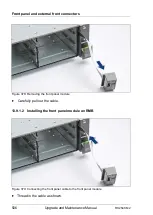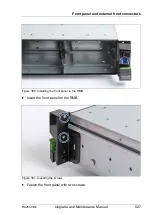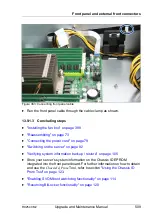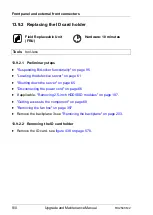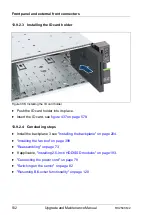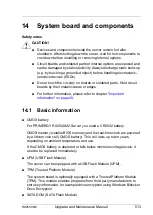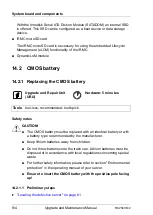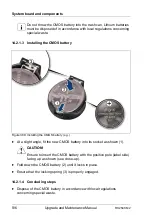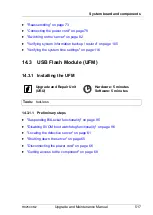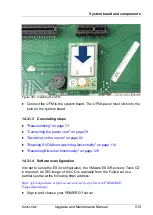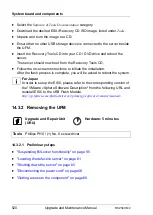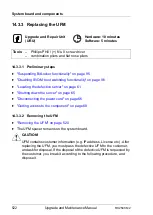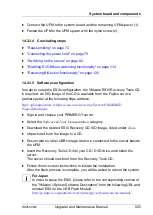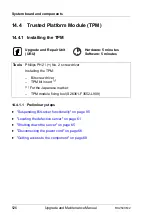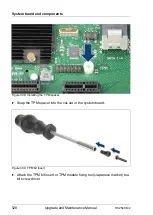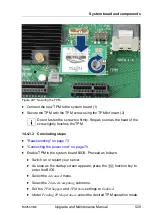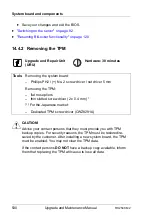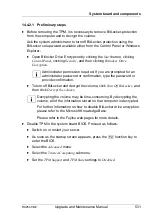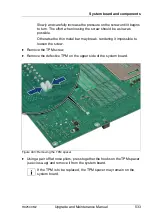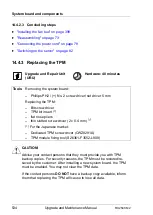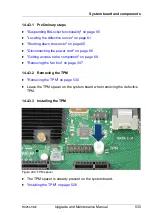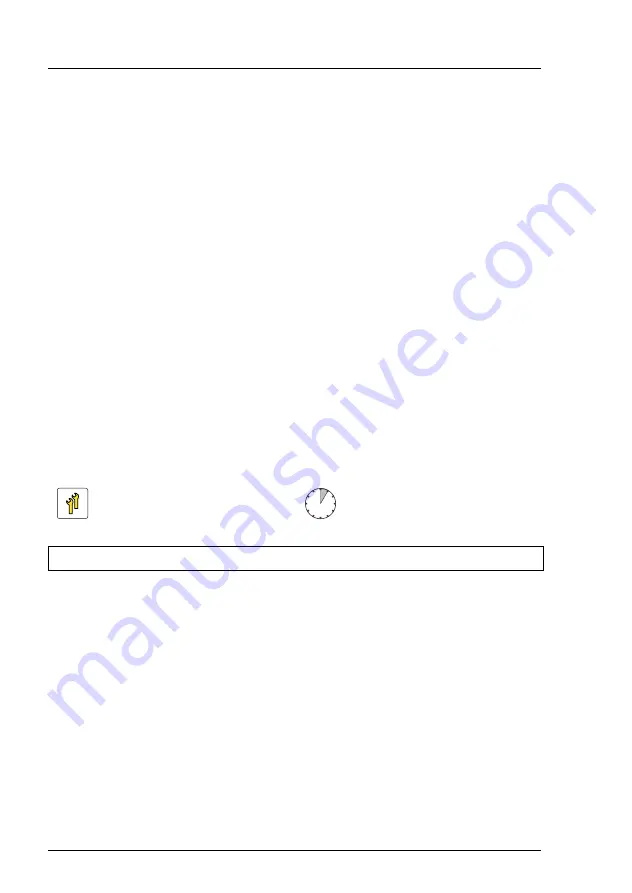
520
Upgrade and Maintenance Manual
RX2540 M2
System board and components
Ê
Select the
Software & Tools Documentation
category.
Ê
Download the desired ESXi Recovery CD ISO image, listed under
Tools
.
Ê
Unpack and burn the image to a CD.
Ê
Ensure that no other USB storage device is connected to the server beside
the UFM.
Ê
Insert the Recovery Tools CD into your CD / DVD drive and reboot the
server.
The server should now boot from the Recovery Tools CD.
Ê
Follow the on-screen instructions to initiate the installation.
After the flash process is complete, you will be asked to reboot the system.
I
For Japan
In order to setup the ESXi, please refer to the corresponding version of
the "VMware vSphere Software Description" from the following URL and
reinstall ESXi to the USB Flash Module.
http://jp.fujitsu.com/platform/server/primergy/software/vmware/manual/
14.3.2 Removing the UFM
14.3.2.1 Preliminary steps
Ê
"Suspending BitLocker functionality" on page 95
Ê
"Locating the defective server" on page 61
Ê
"Shutting down the server" on page 65
Ê
"Disconnecting the power cord" on page 66
Ê
"Getting access to the component" on page 68
Upgrade and Repair Unit
(URU)
Hardware: 5 minutes
Tools:
Phillips PH0 / (+) No. 0 screw driver
Summary of Contents for PRIMERGY RX2540 M2
Page 6: ...Upgrade and Maintenance Manual RX2540 M2 ...
Page 48: ...48 Upgrade and Maintenance Manual RX2540 M2 Before you start ...
Page 128: ...128 Upgrade and Maintenance Manual RX2540 M2 Basic software procedures ...
Page 142: ...142 Upgrade and Maintenance Manual RX2540 M2 Power supply unit PSU ...
Page 392: ...392 Upgrade and Maintenance Manual RX2540 M2 Processor CPU ...
Page 452: ...452 Upgrade and Maintenance Manual RX2540 M2 Accessible drives ...
Page 558: ...558 Upgrade and Maintenance Manual RX2540 M2 System board and components ...
Page 602: ...602 Upgrade and Maintenance Manual RX2540 M2 Appendix ...